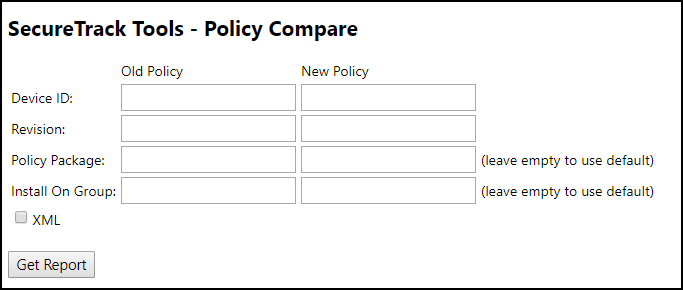On This Page
Compare Revisions for Check Point Devices
|
|
This topic is intended for TOS Administrators. |
Overview
For Check Point management servers, you can compare policies from two different management servers. For example, if you migrate a policy from one management to another, you can check to make sure that the policies match.
Compare Two Different Check Point Devices
-
Log into SecureTrack as an Administrator.
-
In the address bar of your browser, add
/toolsto the SecureTrack base URL.For example:
https://192.168.1.1/tools -
Click Policy Compare.
The tool appears:
-
Enter the Device ID of a monitored device.
To get the ID of a device, in SecureTrack:
-
Navigate to Monitoring > Manage Devices.
- Click any device in the device tree.
-
Type the letter "t".
The ID appears for all devices.
-
-
Enter the numbers of the revisions to compare.
The revision numbers are shown in the revision table in Compare.
-
You can enter the policy package name.
The policy package name are shown in the revision table in Compare.
- To analyze only Check Point rules configured for specific targets, type SecureTrack's ID number for an Install On Group. For assistance in obtaining this number from SecureTrack's database, please contact Tufin support.
- To see the results in XML format, select XML. For an HTML report, do not select XML.
- Click Get Report.
Was this helpful?
Thank you!
We’d love your feedback
We really appreciate your feedback
Send this page to a colleague