On This Page
Excluding Specified Settings from Compliance
-
The Baseline Settings Compliance Report will only work up to R77.30 devices.
-
New R77 devices can no longer be added, and revisions and automations are not supported (see End of Support and Deprecated Features).
Overview
Baseline Settings Compliance Reports compare Check Point management servers' (SmartCenter or CMA) settings with the settings on another Check Point management server. This is useful to align server configurations and meet organization standards.
If there are specific settings that do not need to comply with the baseline, you can configure the report to exclude them from the comparison.
For more information, see Baseline Settings Compliance Report.
Exclude a Setting
-
If the report has not yet been created, create the report.
-
From this configured report, generate report results.
The report appears in the browser, with details of non-compliant settings.
-
In the section of the report for one of the compared devices, under Details, for each setting to be excluded, select the check box in the Exclude attribute column:
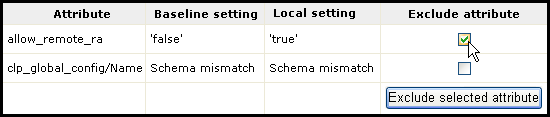
-
Click Exclude selected attributes.
A confirmation message appears:
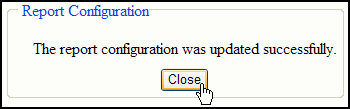
-
Run the report again. The excluded settings will be excluded from comparison of all devices in this report.
Cancel an Exclusion
- In Report view, select the General Reports tab.
- In the line for the relevant report, click
 to edit it.
to edit it. - In the Specific Criteria tab, in the relevant Exclusions row, click
 .
.A list of configured exclusions appears:

- Select the excluded setting to be removed, and click Remove selected item.
- Click Next, and then Save.
Was this helpful?
Thank you!
We’d love your feedback
We really appreciate your feedback
Send this page to a colleague