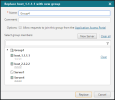On This Page
Replacing a Server with a Group
Overview
You can replace a specific server with a server group, so that the server becomes a member of the new group. All connections (internal and external) that include the individual server will be updated to include this group. You can add other servers to this new group as part of this procedure or after the group is created.
Replace a Server with a Group
-
Select the server from the list of resources, click
 and select Replace with group.
and select Replace with group. -
Define details for the new group:
-
Enter the group Name (mandatory) and provide a descriptive Comment.
-
In the Options section, check Allow requests to join this group from the Application Access Portal to permit users to request access to applications that use this group.
-
Select group members – the server you replaced with this group is the group's default member (you can click Clear remove it from the group).
To include additional servers in the group:
-
Click New Server to define a new server and add it to this group.
-
To filter the list of servers you can add to the group, enter the search criteria and click
 .
. -
To add an existing server, hover over it on the list of available servers and click Add.
-
To remove the selected servers from the group, click Clear all.
-
-
-
Click Replace to perform the replacement and create the new group of servers.
The Servers list and all connections that included this server are updated to show the new group, with the server as its member.
-
Click Create Ticket to submit a ticket to implement the changes that result from the new list of group members.
If you allowed users to request to join this group from the Application Access Portal, the group icon includes a black arrow:

How Do I Get Here?
SecureApp > Applications
Was this helpful?
Thank you!
We’d love your feedback
We really appreciate your feedback
Send this page to a colleague