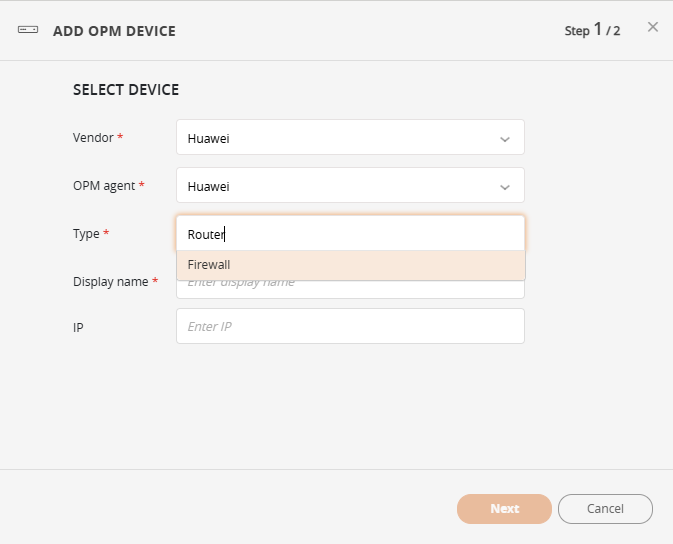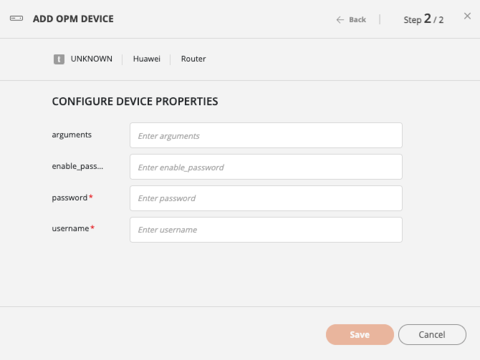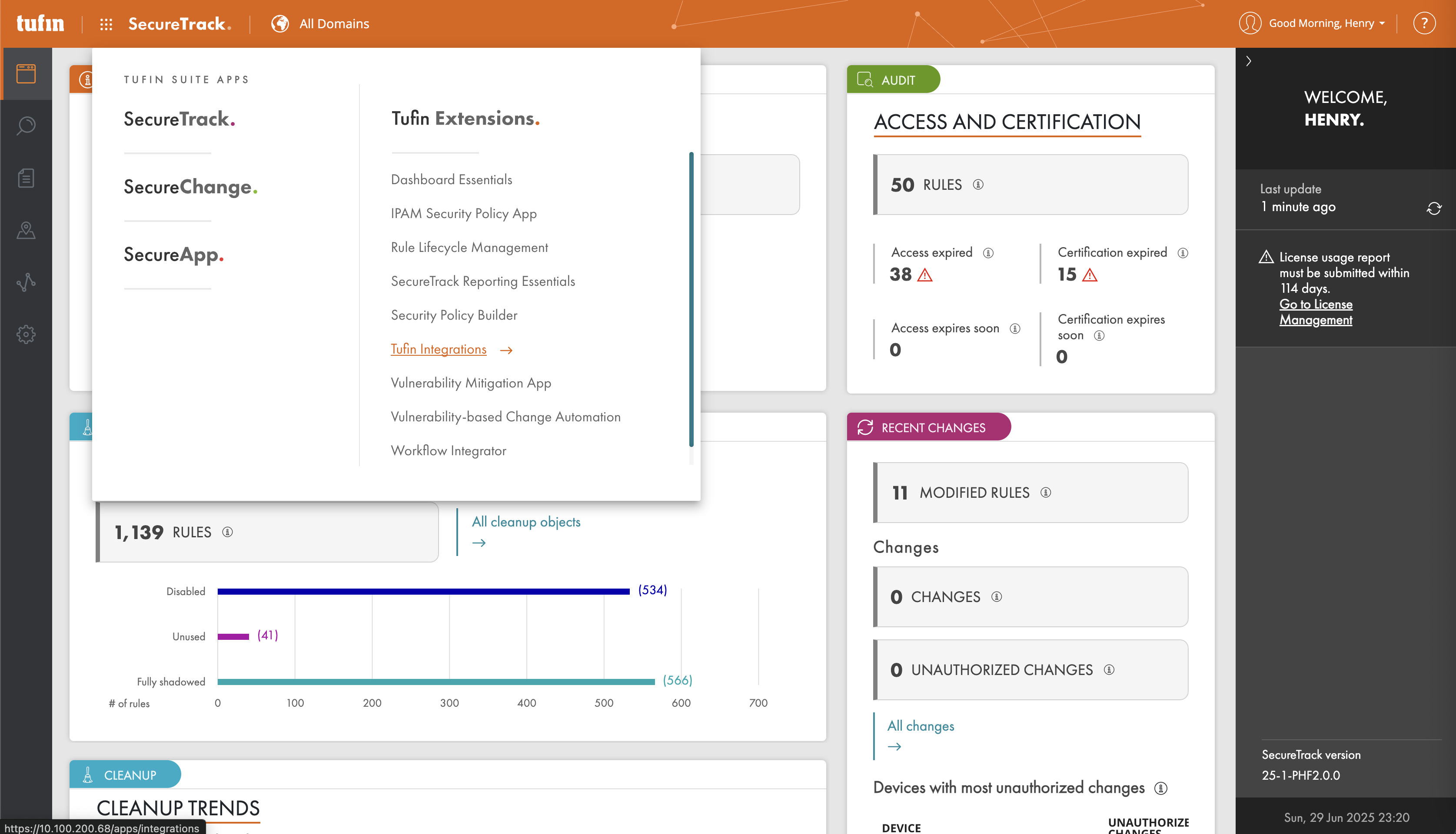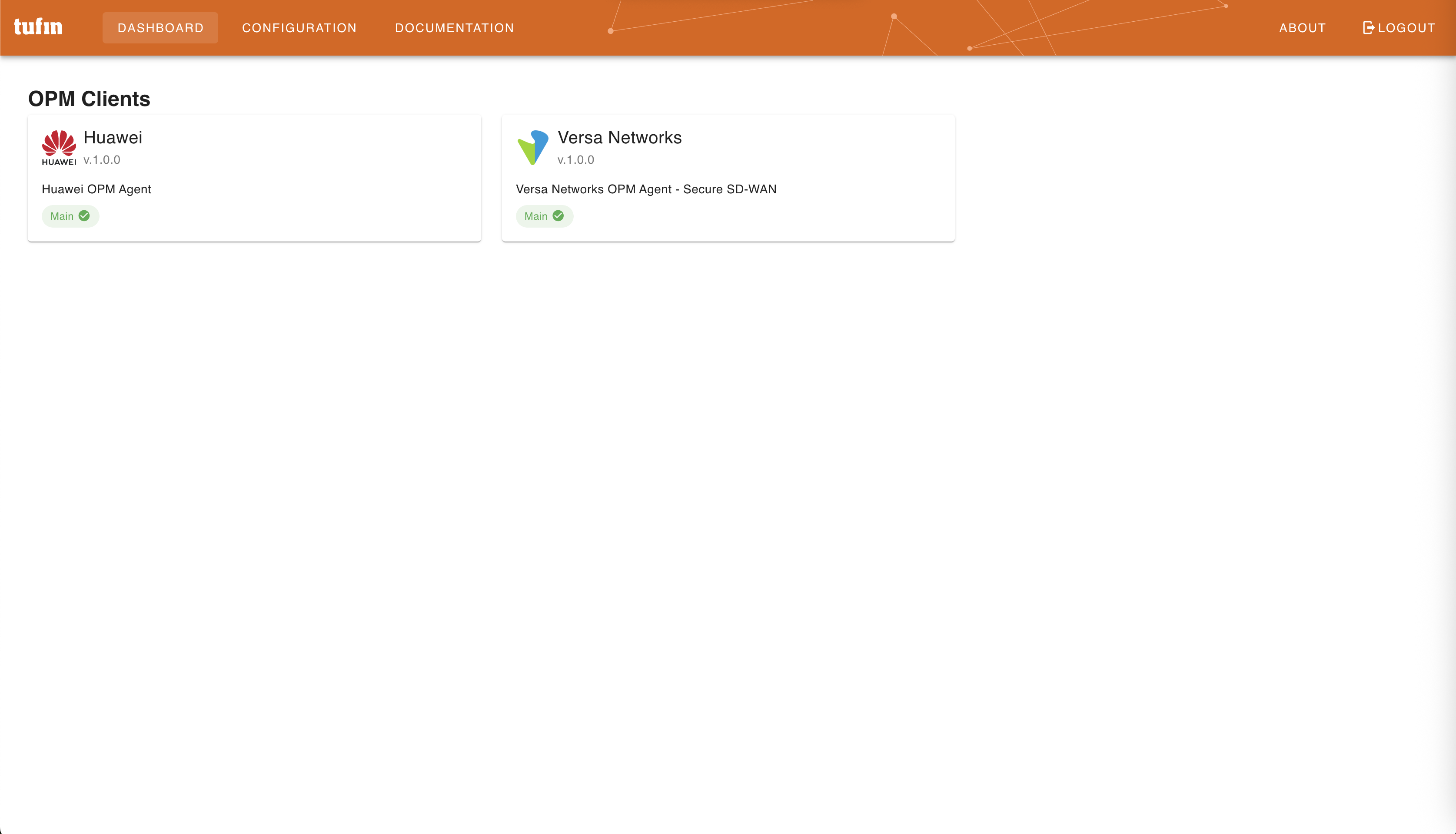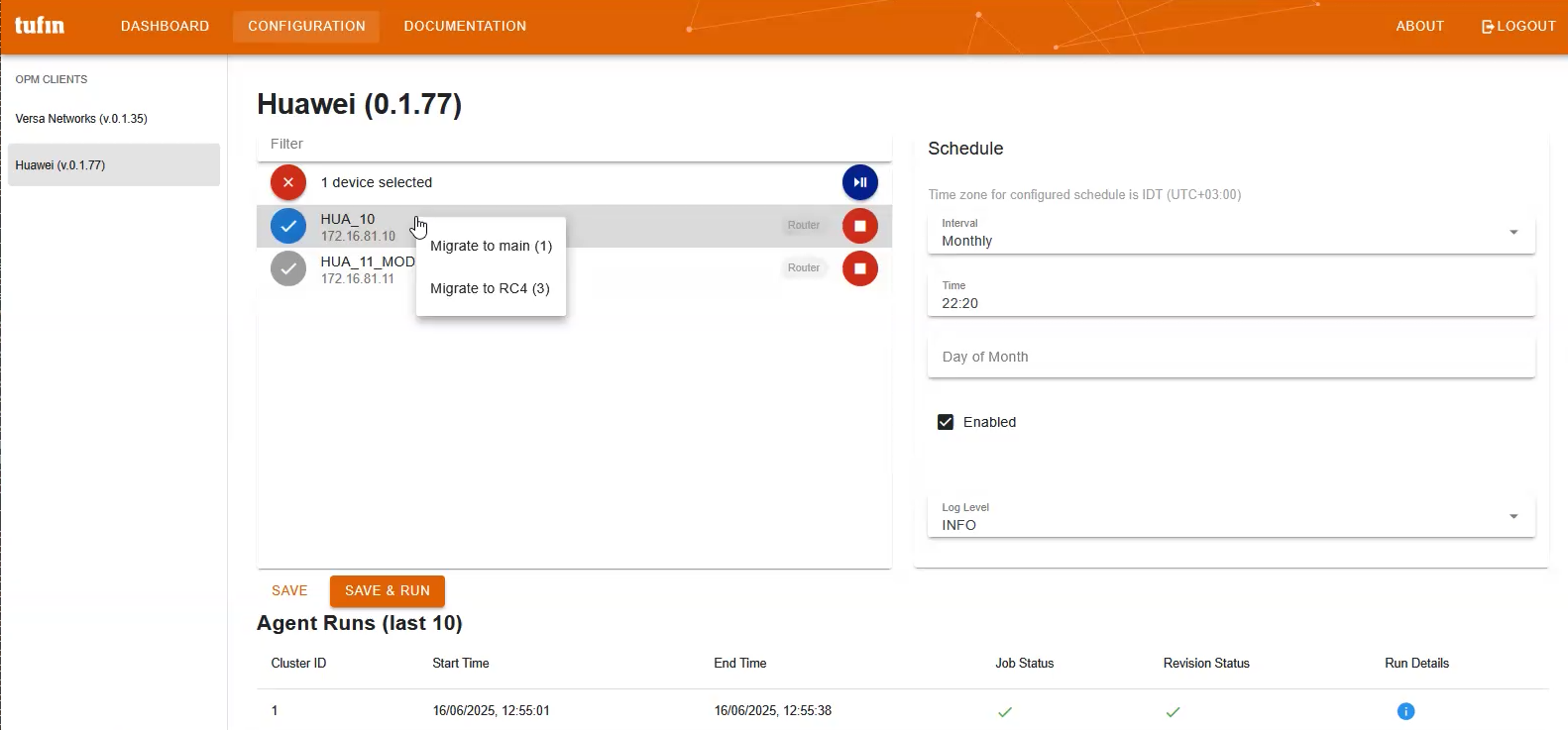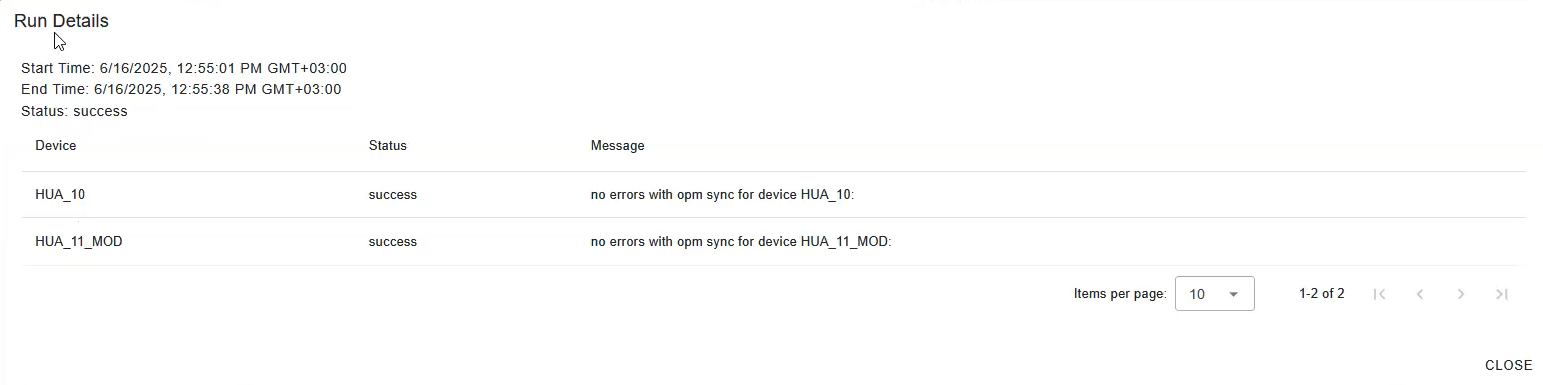On this page
Monitoring Huawei Devices
Overview
Add Huawei Router and Firewall devices to TOS using the Open Policy Model (OPM). OPM expands device coverage in TOS to additional vendors. Tufin provides device connectors that collect the device's configuration and policy data and import it into SecureTrack.
The Huawei device connectors support onboarding Huawei routers and firewalls. SecureTrack connects to these devices over SSH and pulls topology and rule data based on the sync schedule set in Tufin-Integrations.
For supported features, see Features by Vendor in SecureTrack and Features by Vendor in SecureChange.
Prerequisites
-
SSH access to all devices
-
Customer Portal access to download the OPM package
-
Admin credentials for SecureTrack and SecureChange
-
TOS server:
-
sudo permissions to run the installer
-
File upload permissions to /opt/misc
-
-
On systems with non-Tufin OS, python3 and bzip2 packages installed
Required Commands and Permissions
Make sure the SSH user account used for monitoring can run the following commands. These commands support SecureTrack features like configuration revision, topology collection, application visibility, and VPN awareness.
| Command Type | Huawei Commands |
|---|---|
| Basic Setup and System Info | system-view
screen-length 0
display version
display current-configuration all
|
| Interface Details | display ip interface brief
display ipv6 interface
display ip vpn-instance
display ip vpn-instance verbose
display ip vpn-instance {vrf_name} interface
|
| Routing Tables | display ip routing-table verbose
display ipv6 routing-table
display ip routing-table vpn-instance {vrf_name} verbose
display ipv6 routing-table vpn-instance {vrf_name} verbose
|
| Redundancy and High Availability | display vrrp brief
display vrrp
|
| Dynamic Routing and MPLS | display bgp vpnv4 all routing-table label
display bgp vpnv4 all routing-table
display bgp vpnv4 all peer
display bgp vpnv4 all routing-table peer {peer} advertised-routes
display mpls lsp
|
| Overlay Networks | display vxlan tunnel
display vxlan vni
|
| Firewall Services
(Firewall only) |
display predefined-service
display application pre-defined
display application user-defined
display application name {name}
display application-group all
|
| IPsec and Virtual Systems
(Firewall only) |
display ipsec sa
switch vsys {vsys}
display domain-set all
display domain-set verbose {name}
|
Install the OPM Package
Install the OPM package from the shell on the TOS server. The steps are identical for both new installations and upgrades.
-
Go to the Download center.
-
Select Huawei Firewall & Router.
-
Click Download to Computer.
-
Upload the downloaded file to /opt/misc (recommended) on the TOS server:
where:
<package-name> is the name of the package you downloaded in the format install-<vendor>-0.1.77.aur.run
-
When prompted, enter:
-
SecureTrack Username and Password
-
SecureChange Username and Password
-
-
Wait for the installation to complete. The installer installs PS Proxy and Tufin Integrations if they don't exist. If an older version is installed, the script upgrades it.
These credentials are used by the OPM scripts to make API requests. You can always update them later in Tufin Integrations.
Add a Device
Add a Huawei firewall or router device to TOS.
For Firewall devices, the user must also be able to switch between virtual systems.
-
In SecureTrack, go to Monitoring > Devices > Device Viewer.
-
Click Add Device, and then select Add OPM Device.
-
In the ADD OPM DEVICE define the device details:
-
Vendor: The vendor with the device to add.
-
OPM agent: The registered agent for the vendor. The agent is displayed only if it was installed successfully.
-
Type: The supported device type, such as Router or Firewall.
-
Display name: The name to display for this device in SecureTrack
-
IP: The IP address of the device.
-
-
Click Next.The Configure Device properties form is displayed.
-
Configure the device properties:
-
arguments: Leave blank unless instructed otherwise.
-
enable_pass...: The password to switch to system-view mode, if required by the device.
-
password*: The SSH password for the device.
-
username*: The SSH username for the device.
-
-
To confirm settings and add the device, click Save.
Sync Device with SecureTrack
Use Tufin Integrations to configure how SecureTrack syncs with your OPM-managed device. Tufin Integrations is the updated web interface for managing OPM devices, automatically installed by the OPM package if it is does not exist.
Configuring SecureTrack to sync with your OPM-managed device includes:
-
Assigning the device to a cluster
You can assign devices to different TOS clusters for monitoring. For example, you can monitor one OPM device from the main cluster and another from a Remote Collector. Remote Collectors are available only if they are configured in TOS.
-
Scheduling sync jobs
Schedule automated syncs or trigger a manual sync on demand when monitoring is enabled for the device.
-
Reviewing job history
View per-device status, start/end time, and message after each agent run.
When configuration is complete, SecureTrack runs a script that connects to the device, retrieves configuration data (such as interfaces, routes, and rules), and imports the data. This process replaces real-time monitoring with scheduled or manual data collection.
-
To open Tufin Integrations, do one of the following:
-
From the DASHBOARD, select the OPM client or vendor to configure.
-
Enable monitoring for the device and select the monitoring option:
-
From the list of vendors on the left, select the vendor for the device to sync.
-
To enable monitoring for this device, click Start.
-
From the list of available devices, right-click the required device, and select the cluster from which to monitor the device:
-
Migrate to main: Monitor the device from the primary cluster.
-
Migrate to <remote_collector>: Monitor the device from a Remote Collector, for example, RC4. Available only if a Remote Collector is configured in TOS. The actual name of the Remote Collector differs by environment.
For automated or manual sync to run, you must enable monitoring for the device. -
-
-
Set the sync schedule:
-
Set Schedule interval, for example: daily, weekly, or monthly.
-
Choose the Time or Day of execution.
-
Select the Log Level. The default is INFO.
-
To enable the script, select Enabled.
-
Click Save.
-
-
To trigger the sync immediately, click SAVE & RUN. If not triggered manually, the sync is triggered as scheduled.
Every script execution retrieves the configuration from all devices assigned to the vendor’s OPM agent.
-
Verify the results in the Run Details popup:
In the Agent Runs table, click the blue information icon
 in the Run Details column.
in the Run Details column.The popup shows the status, start and end time, and a message for each device in the run.
How Do I Get Here?
SecureTrack > Monitoring > Devices > Device Viewer
Was this helpful?
Thank you!
We’d love your feedback
We really appreciate your feedback
Send this page to a colleague