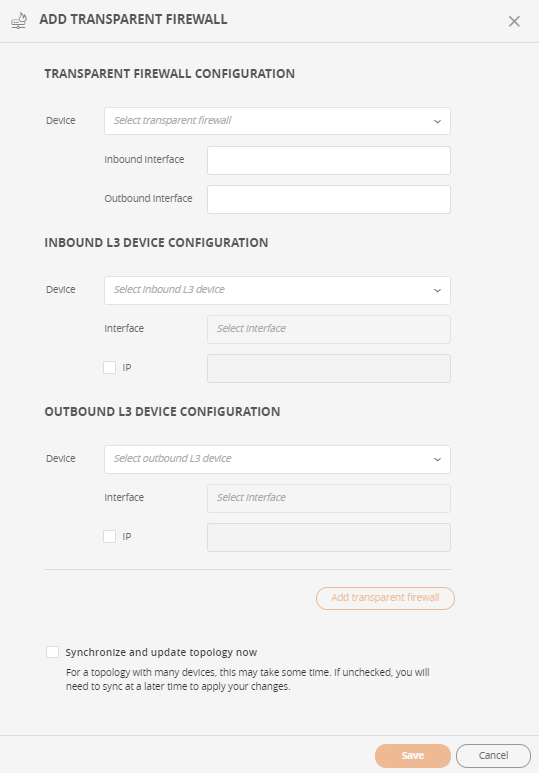On this page
Transparent Firewalls
Overview
Because firewalls that are configured in transparent mode do not have routing information, these firewall connections are not shown in the Map by default.
Add a Transparent Device
After you enter the interface information for the firewall and the two devices that the firewall is connected to, the firewall is included in TOS features that are based on topology calculations.
-
From the Actions menu, select Add transparent firewall.
The Add Transparent Firewall dialog box appears.
-
Enter or select the following information:
- Transparent Firewall Configuration - Select the name of the layer 2 device and enter the inbound and outbound interfaces.
- Inbound L3 Device Configuration - Select the layer 3 inbound device name and interface. If required, enter an IP address.
- Outbound L3 Device Configuration - Select the layer 3 outbound device name and interface. If required, enter an IP address.
-
Click Add transparent firewall.
-
Click Save.
SecureTrack recalculates the Map to include the transparent devices.
You can repeat these steps to add multiple devices at one time.
Select the Sychronize and update topology now checkbox so that SecureTrack recalculates the Map to include the transparent devices.
API Functions
The following APIs are available for handling transparent devices:
How Do I Get Here?
SecureTrack > Map
Was this helpful?
Thank you!
We’d love your feedback
We really appreciate your feedback
Send this page to a colleague