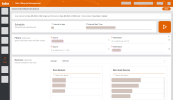On This Page
Scheduling or Running a Scan
Overview
The Scan page enables the app administrator to run or schedule a scan process to find rules which will expire. Rule Lifecycle Management App (RLM) loads the rules for each user in the My Queue page.
Review Scan Details
The Scan status bar shows when the last scan started, when it finished, and how long it ran.
Run a Manual Scan
At any time, you can click ![]() to run a manual scan.
to run a manual scan.
Schedule Rule Expiration
In this section, configure the following rule expiration sync parameters:
- Interval in days: Determines the frequency (in days) at which RLM syncs with SecureTrack.
- Interval Start Time: Starting date when RLM syncs with SecureTrack.
Filter Rules (Optional)
By default, RLM reviews all rules regardless of source or destination; however, you can filter rules for the scan process using on source and destination values. Use this feature as follows:
|
If you want to... |
Example |
|---|---|
|
Use Any for either field, type 0.0.0.0/0. In this example, the filter will retrieve rules with Any in the source and destination fields. |

|
|
Combine values in a single row, use the AND operator. In this example, the filter will retrieve rules with a source of 1.1.1.1 AND a destination of 2.2.2.2. |

|
|
Use the OR operator, click In this example, the filter will retrieve rules with a source of 1.1.1.1 OR a destination of 2.2.2.2. |

|
| To remove a row, click |
Include Devices in the Scan Process (Optional)
By default, all devices for all the domains are selected, and RLM will review all rules for all of the devices.
You can select one or more specific devices on which to run the scan.
To eliminate devices, for each domain click devices in the Scan Devices list to move them to the Non-Scan Devices list; these devices will not be considered in the scan process.