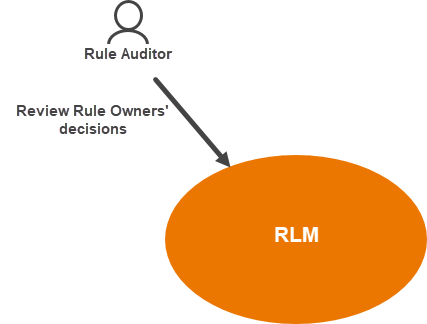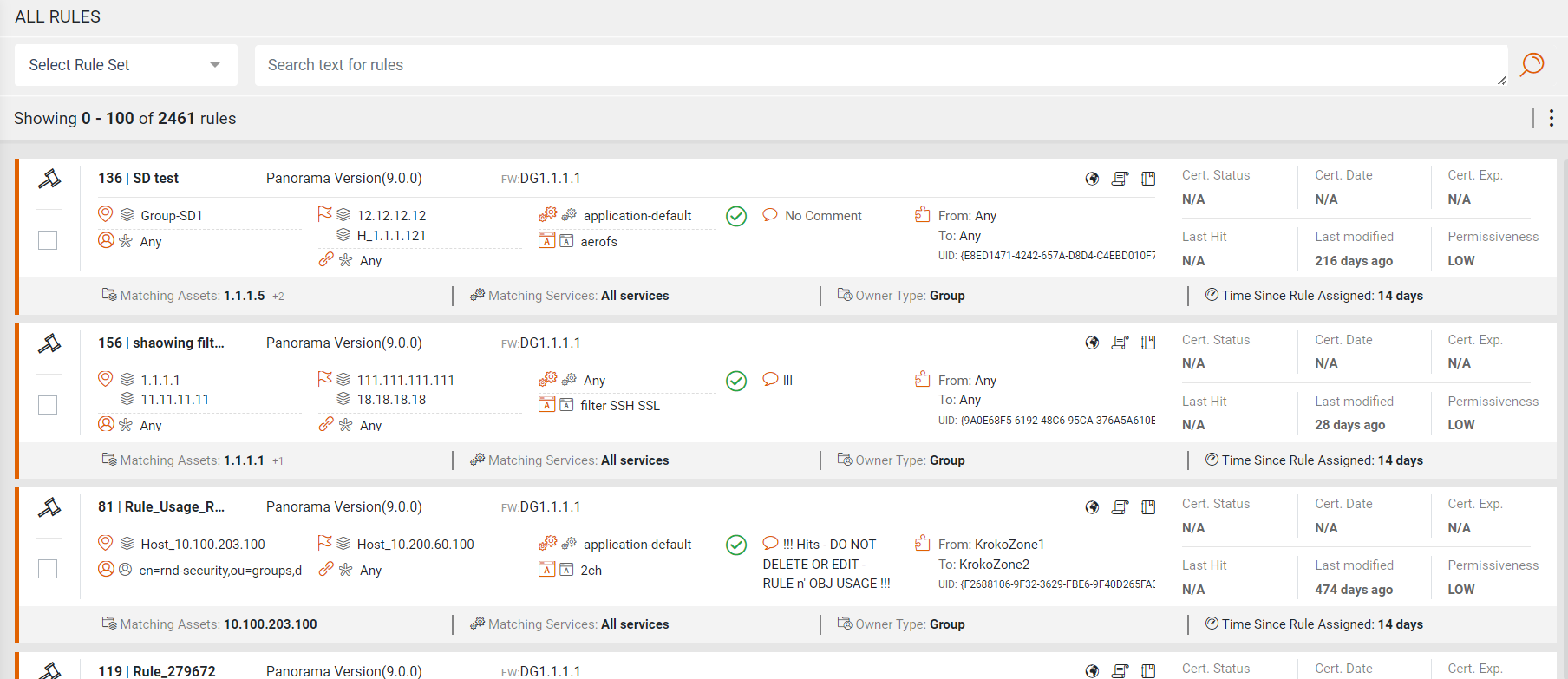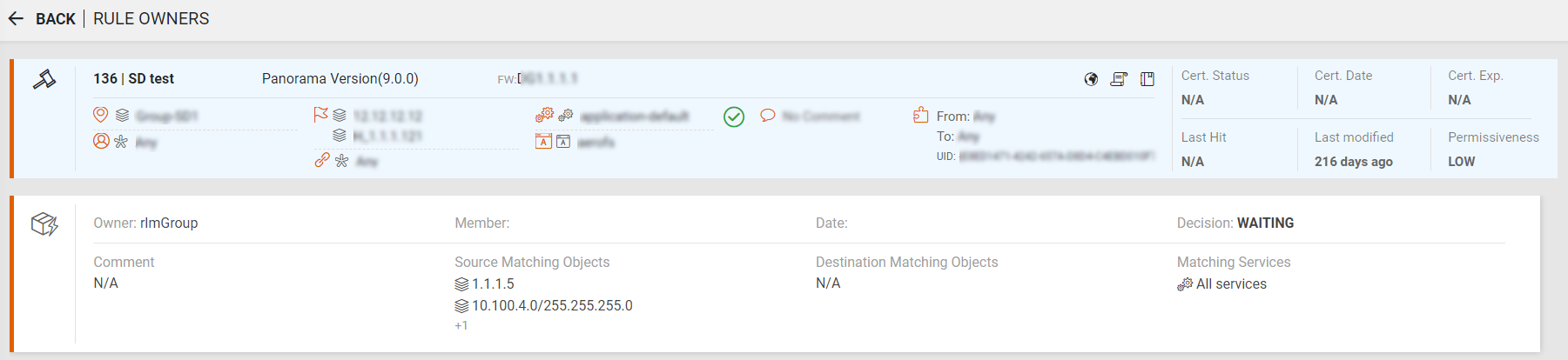On This Page
Auditor: Reviewing Rule Decisions
The All Rules ( ) menu shows all of the rules in RLM according to the devices associated with the Rule Owners in the system. (For more information about mapping Rule Owners to rules, see Mapping Assets to Rule Owners.)
) menu shows all of the rules in RLM according to the devices associated with the Rule Owners in the system. (For more information about mapping Rule Owners to rules, see Mapping Assets to Rule Owners.)
What Can I do Here?
-
Use the search feature to filter rules (see Using Search)
Review Certification Details
You can view certification details and Rule Owner information for a single rule.
-
Click on a rule.
-
The Certification Details page appears with rule and Rule Owner information, including historical information on all decisions made regarding the rule.
Generate a PDF File
The file size of your PDF export depends on the number of owners and comments attributed to each rule. RLM supports PDF reports with up to 50 rules; reports with more than 50 rules may render slowly or fail.
-
From the Actions (
 ) list, select Generate PDF File.
) list, select Generate PDF File.The Generate PDF dialog appears:
-
Open the Advanced link to customize your report:
-
Maximum Number of Rules: The PDF report will include this number of rules, starting from the top of the search results displayed on the screen.
-
Offset: Use this parameter to change from where the PDF report considers rules. For example, with a value of 75 in this field, the report will begin with the 75th rule, counting from the top of the search results displayed on the screen.
-
-
Click Continue.
If you selected a large number of rules, you will see this status -
 - indicating that RLM is still generating the report.
- indicating that RLM is still generating the report. -
When the report is ready, you will see a message - PDF file is ready. Downloading the file....
Generate a CSV File
-
From the Actions (
 ) list, select Generate CSV File.
) list, select Generate CSV File. -
When the report is ready, you will see a message - CSV file is ready. Downloading the file....
Generate Recertification Summary Report
Use the Report ( ) menu to create sharable HTML reports with a summary of recertification activity.
) menu to create sharable HTML reports with a summary of recertification activity.
On this page, you can:
-
Create a report: Click Create New Report, give your report a name, and select the report type.
-
From the Actions (
 ) list:
) list:- Download a report: Select one or more reports and select Download.
- Delete a report: Select one or more reports and select Delete Reports.