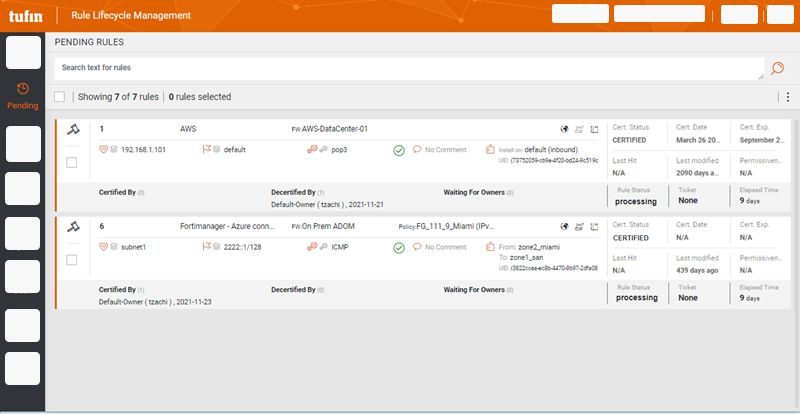On This Page
Managing Pending Rules
Overview
Using Rule Lifecycle Management App (RLM), you make certification decisions for rules, for which you are responsible, that will expire or have already expired.
Once you review the rules and make a certification decision, the rules move to the Pending menu to await implementation of your decision.
The Pending menu ( ) displays a list of rules for which at least one Rule Owner has made a certification decision. All users can see the contents of this menu; Rule Owners will see only the rules for which they are responsible.
) displays a list of rules for which at least one Rule Owner has made a certification decision. All users can see the contents of this menu; Rule Owners will see only the rules for which they are responsible.
Check Progress of Rule Recertification or Decertification
In the Pending menu, the Rule Owner can do the following from the Actions (![]() ) list:
) list:
-
Certify Rules/Decertify Rules: Select a certification action.
-
Import rule for partial mapping: When the status is Conflict RLM cannot modify the rule because of a Certification conflict. Once a rule has been modified to add or remove an asset, or modify a group, SecureTrack has received a revision from the device and RLM has scanned SecureTrack, default owners can use this option to scan the individual rule. This updates the rule's status to Certify. For more information, see Managing Certification Decision Conflicts.
-
Certification Details: See any comments made by other Rule Owners.
-
See other Rule Owners associated with the rules.
-
See the status of the rule until the rule is fully certified or decertified/disabled.
Search for Rules
Use the search feature to filter rules. See Using Search.