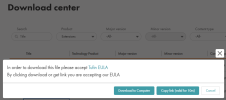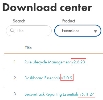On This Page
Installing and Logging in to STRE
Before Installation
-
Confirm that you have either a Google Chrome or Mozilla Firefox internet browser.
-
Extensions applications may require additional hardware and resources, depending on utilization. Consider expanding your resources if heavy use of the application is intended.
-
If you are not using Tufin OS, we recommend that you open a support ticket for a walkthrough before installing an Extension application for the first time. Note the initial setup for all Extensions applications is the same.
-
Verify compatibility with your current TOS version here. If compatible, download the installation file.
The hardware and software requirements of STRE are identical to those of the TOS version that is installed.
Install Process
These instructions apply if you are:
-
Installing STRE for the first time.
-
Upgrading to a TOS Aurora version that requires a new installation.
-
Upgrading STRE.
Retrieve Installation File
-
You can download all Extensions application files, either locally or downloaded to a relevant server, from the Customer Portal Download Center.
-
From the Download Center, select the Extension to download.
-
Select the method for downloading the installation package: Download to Computer or Copy link (valid for 10m). Using the link requires the server to have access to download from https://tosportaldownloads.tufin.com.
-
If you downloaded the package, upload it from your local computer to the primary data node to the directory c:/opt. Upload the file as is; do not extract it first.
-
If you copied the link, run the following command. If the link has expired, get a new link from the Download Center.
curl -o reportpack-v<APP-VERSION>-k3s.run “<LINK>”curl -o reportpack-v<APP-VERSION>-k3s.run “<LINK>”where
Procedure
-
Using SSH, log into the TOS Aurora server.
-
Create a directory called
/opt/extensions. -
Copy the installer run file (already downloaded) to
/opt/extensions. -
Go to
/opt/extensions. -
Run the command:
# sh reportpack-v<VERSION>.k3s.run
STRE is installed in the TOS Aurora cluster on the data node.
Troubleshooting Installation
|
Error Message |
Next Steps |
|---|---|
| Error: TOS isn't running | If you receive this message while trying to install an Extension and you are not using Tufin OS, the issue may be related to your OS user permissions. Please contact Tufin Support for instructions. |
Log into STRE
You can access STRE from inside SecureTrack or by logging in directly. STRE integrates with SecureTrack usernames.
Access STRE from SecureTrack
From TOS Aurora release R23-1, use the app launcher icon ( ), select SecureTrack Reporting Essentials.
), select SecureTrack Reporting Essentials.
Log in to STRE Directly
- In your browser, enter the following URL:
https://<TOS_Aurora_Host>/apps/reportpackwhere
<TOS_Aurora_Host>is your TOS Aurora IP address. STRE uses TOS Aurora for authentication.The Login page appears.
- Enter your TOS Aurora user credentials and click Log In.