On This Page
Creating Device Groups
Device groups are used with report templates that run on multiple devices. Instead of having users separately select each device in the report settings, you can create a device group that includes all the devices on which you want to run the report. Users will then be able to select that device group when creating the report.
How to create a device group
-
In the User Menu, select Devices.
-
Select the domain from the drop-down list.
-
In the Device Groups tab, click the + icon to create a new device group.
-
Click on the drop-down arrow (
 ), select Rename, and enter the name of the new device group.
), select Rename, and enter the name of the new device group. -
To add devices, in the Available Devices column, click on the devices you want to add to the group.
-
To remove devices, in the Selected Devices column, click on the devices you want to remove.
-
After adding devices, click Save.
The Devices dialog box is displayed.
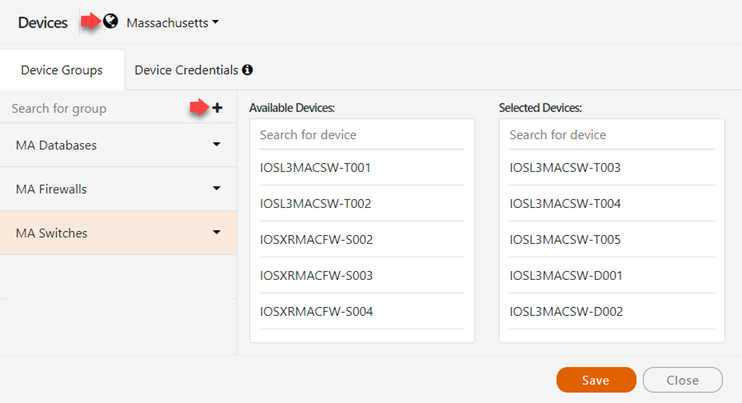
You can search for devices in the Search for device fields.
After you save, you can delete the device group by clicking the drop-down arrow (![]() ) and selecting Delete. Only device groups that are not currently in use can be deleted.
) and selecting Delete. Only device groups that are not currently in use can be deleted.
