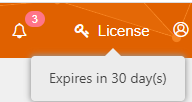On This Page
Managing the License
IPAM Security Policy App
Rule Lifecycle Management App
Vulnerability-based Change Automation App
Vulnerability Mitigation App
You can download Tufin extensions from the Tufin Extensions website (formerly Marketplace) Some extensions require a license, which you need to install.
Tufin offers two types of licenses:
- Free evaluation license
- Subscription license as part of your solution tier purchase
The free evaluation license can be obtained from a Tufin representative, or downloaded from the Tufin Extensions Licensing Center in the Tufin User Portal (available in both customer and partner portals). You need to install the evaluation license when you log into the extension for the first time. Evaluation licenses come without restrictions, and represent the full functionality of the app. After the evaluation license expires, if you want to extend the evaluation period, you can contact Tufin to obtain a new license.
Download an Evaluation License
-
Log into the Portal.
-
Navigate to the Licensing Center.
-
Click Evaluation License Request.
-
Select the extension for which you want to download an evaluation license.
-
Click Submit.
The evaluation license file automatically downloads and you will receive an email message with an attached evaluation license file. You can only generate one evaluation license file for each extension through the portal. For additional evaluation licenses after your generated evaluation license has expired, contact Tufin for support.
Install an Evaluation or Subscription License
-
Log into the extension.
-
In the header, click License.
-
Click Browse to upload the license file
-
Click Upload.
A pane for uploading the license file appears.
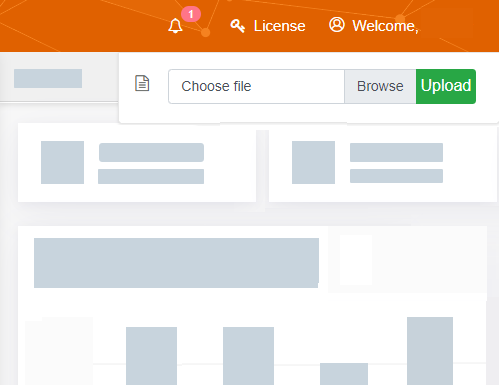
You can now view the updated license duration when you hover over the License link in the header bar.