On This Page
If a decommission workflow is defined in the Vulnerability Mitigation App (VMA), you can open an asset decommission request in SecureChange when VMA detects vulnerable assets. The Asset Decommission request is a Server Decommission workflow which is handled independently in SecureChange, allowing you to take full advantage of the app's features:
-
Automated workflow steps
-
Built-in approval processes
-
Designer recommendations
-
Verification
-
Confirmation
After the ticket is handled, you will have a simpler, safer, and more efficient network.
Only SecureTrack users with Super Administrator permissions can open mitigation tickets in SecureChange.
Open a Server Decommission Ticket in SecureChange
- Go to one of the following locations:
Asset Profile page
Rules (
 ) menu
) menuZones (
 ) menu
) menu
-
In the Asset Profile page and Rules menu, click on the Actions button (
 ), and select Asset Access Decommission to open a ticket to decommission the asset.
), and select Asset Access Decommission to open a ticket to decommission the asset. -
In the Zones menu, click the Asset Decommission button to decommission all the assets in the zone.
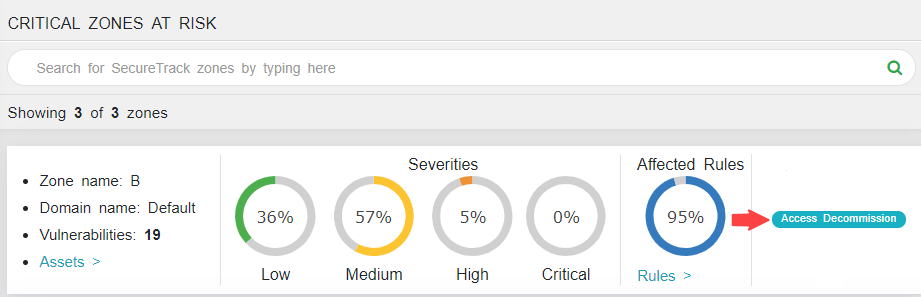
- Enter the following information:
- In the Server to decommission field, review the servers you want to decommission.
- To remove servers, click the
 button.
button. - Optionally, add a comment.
- To remove servers, click the
- Click Submit.
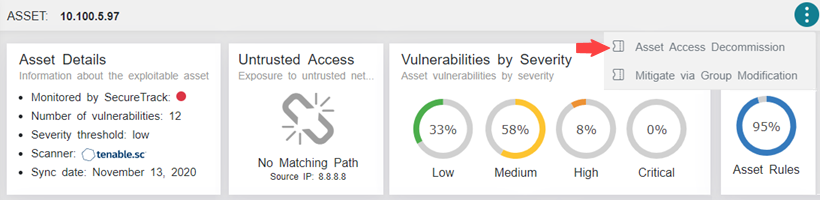 .
.
The Ticket page appears.
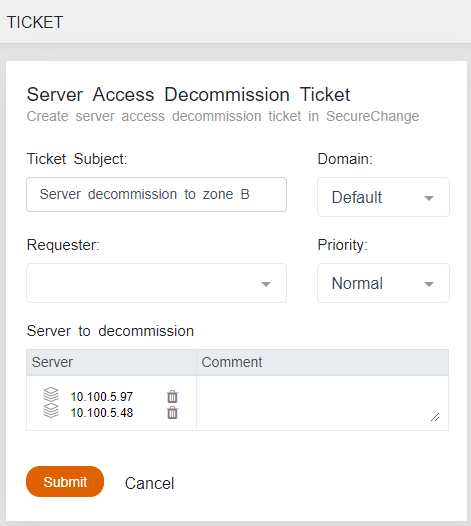
|
Field |
Description |
|---|---|
| Ticket Subject | If necessary, replace the auto-generated subject with your own subject. |
| Domain | Select the assets' domain from the drop-down menu |
| Requester | Select the name of the user to be added as the requester to the ticket |
| Priority | Select the ticket priority |
