On This Page
Managing the App License
All Marketplace Applications developed by Tufin can be downloaded from the Tufin Marketplace and used immediately with any TOS product. However, some applications require a license, which needs to be installed in the app.
Tufin offers two types of licenses for subscription apps:
- Free evaluation license
- Subscription license
The free evaluation license can be obtained from a Tufin representative, or downloaded from the Marketplace License Center in the Tufin User Portal (available in both customer and partner portals). You need to install the evaluation license when you log into the application for the first time. Evaluation licenses come without restrictions, and represent the full functionality of the app. After the evaluation license expires, if you want to extend the evaluation period, you can contact Tufin to obtain a new license.
The applications that require a license are offered on a subscription basis. If you want to extend the use of the application beyond the evaluation period, contact Tufin to purchase a subscription or request an extended evaluation. If the subscription is purchased, you receive an e-mail message with a subscription license, which you need to install in the marketplace application and then activate in the Marketplace License Center.
License information and activation instructions appear below the app header.
Download an Evaluation License
-
Log into the Portal.
-
Navigate to Support tab > Marketplace License Center.
-
Click Marketplace Evaluation License Request.
The Evaluation License Request page appears.
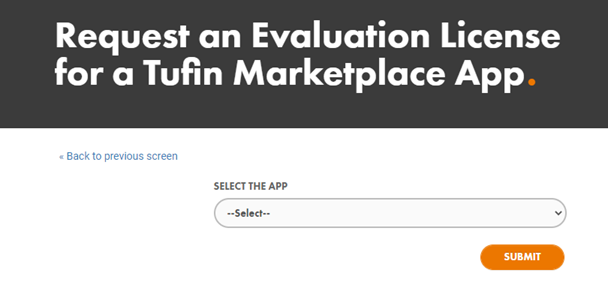
-
Select the app for which you want to download an evaluation license.
-
Click Submit.
The Marketplace License Center appears.
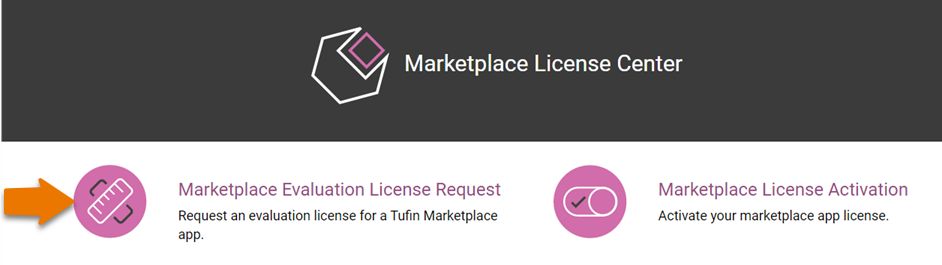
The evaluation license file automatically downloads and you will receive an e-mail message with an attached evaluation license file. You can only generate one evaluation license file for each app through the portal. For additional evaluation licenses after your generated evaluation license has expired, contact Tufin for support.
Install an Evaluation or Subscription License
-
Log into the Marketplace application.
-
In the app header, click License.
-
Click Browse to upload the license file
-
Click Upload.
A pane for uploading the license file appears.
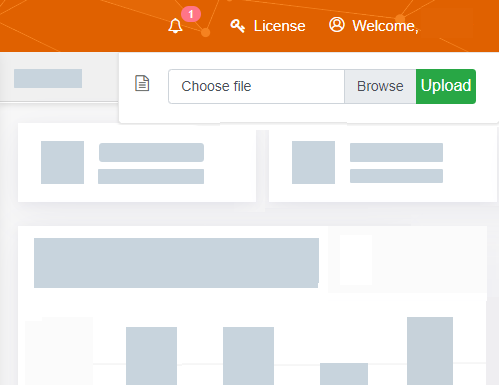
You can now view the updated license duration when you hover over the License link in the header bar.
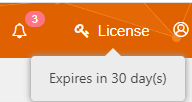
Activate a Subscription License
-
Log into the Marketplace application.
-
Click Activation Key to copy the activation key.
-
Log into the User and Customer Portal.
-
Navigate to Support tab > Marketplace License Center.
The Marketplace License Center appears.
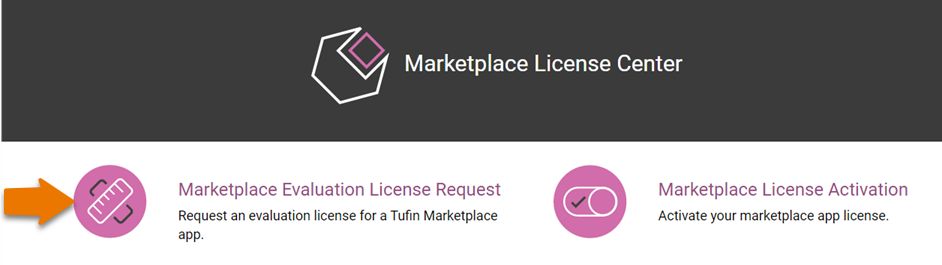
-
Click Marketplace License Activation.
The License Activation page appears.
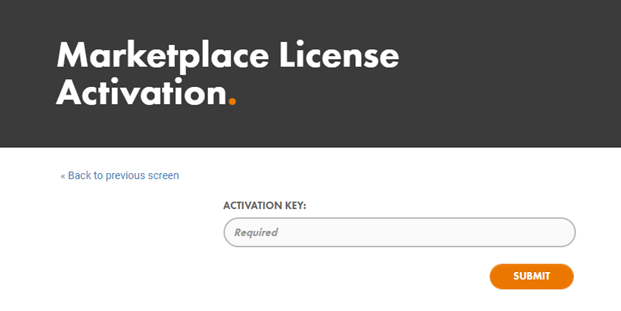
-
In the Activation Key field, paste the application key that you copied from the Marketplace application.
-
Click Submit.
-
Return to the Marketplace application.
-
Install the application file as you installed the evaluation license.
The following message appears below the app header.

The activation file automatically downloads and you will receive an e-mail with an attached activation file.
