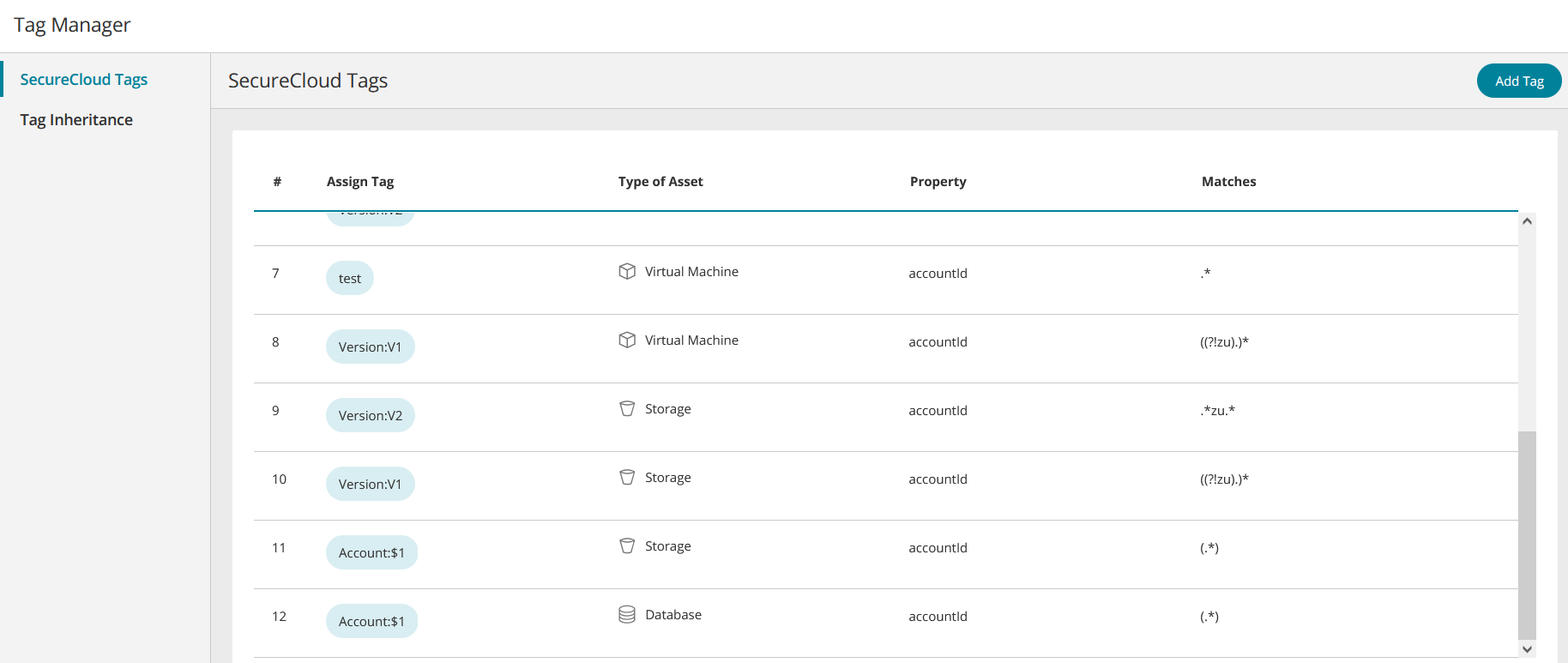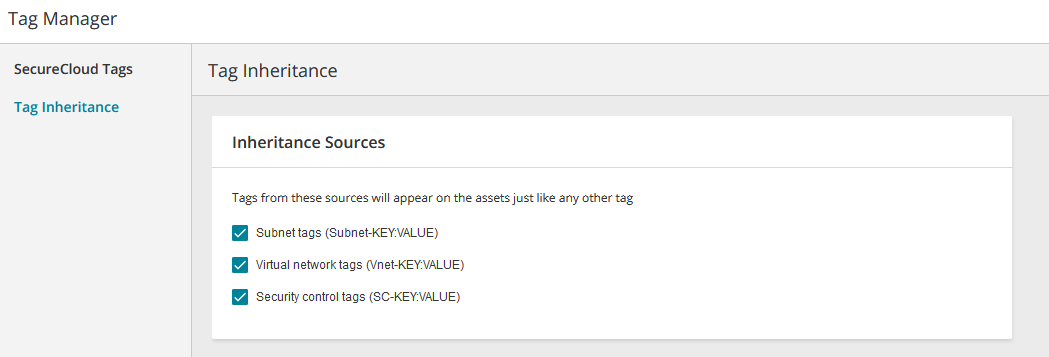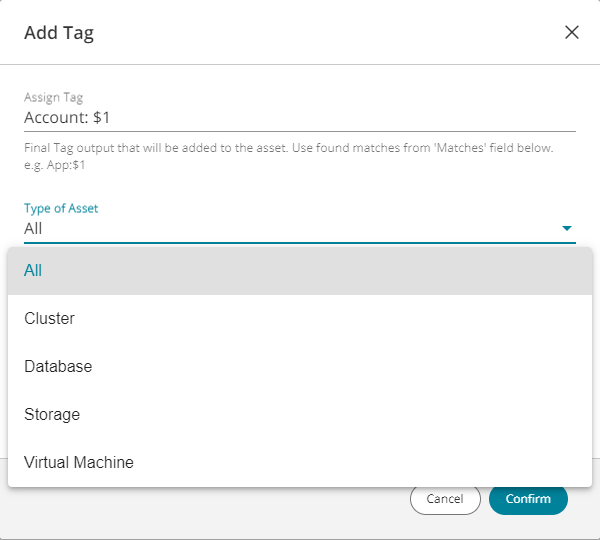On This Page
Overview
The tag manager lets you extend the concept and use of asset tags when working in SecureCloud by:
-
Defining new virtual tags called SecureCloud tags.
SecureCloud Tags are virtual tags that you can create in SecureCloud to identify assets by asset properties and/or existing cloud vendor tags. They augment the native asset tags, giving you a way of grouping cloud assets that do not have tags defined or need additional identifiers to group them. SecureCloud Tags are treated by SecureCloud just like any other vendor-provided asset tag. Furthermore, you can define them as real-time calculated values, based on a regex condition matching an asset property. Therefore, a defined SecureCloud tag may change following any changes in the asset property on which it is based.
-
Inheriting tags that have been defined in the vendor cloud account.
Inherited tags are inherited by your assets from tags defined in your vendor cloud account on subnets, virtual networks and security controls such as roles and security groups. If you choose to inherit them on the asset in SecureCloud they will appear as if they were defined in your cloud vendor account on the asset. They can be used in SecureCloud like any other tag, for example, for filtering displayed assets. No changes are made to your cloud vendor account.
What Can I See Here?
SecureCloud Tags
When SecureCloud Tags is selected (default) from the side menu, all your defined SecureCloud tags appear. The information includes tag name, type of asset on which it is based, asset property on which it is based and the patterns that define which assets are matched to it. The list is initially empty.
Tag Inheritance
When Tag Inheritance is selected from the side menu, the inheritance options appear. When an inheritance source is checked, it applies to all assets and the inherited tags are identified by a prefix:
-
Tags inherited from a subnet are identified by the prefix "Subnet-".
-
Tags inherited from a virtual network are identified by the prefix "Vnet-".
-
Tags inherited from a security control are identified by the prefix "SC-".
The default state is unchecked.
What Can I Do Here?
Add a SecureCloud Tag
- Make sure SecureCloud Tags is selected in the Tag Manager menu
-
Click Add Tag. The Add Tag Window appears.
Enter the fields, all are mandatory:
-
Assign Tag: The key name for the new SecureCloud tag, in the format key:value. You can combine constants and variables ($1, $2...) as required, where each variable represents the property value of the asset that matches the regex expression(s) specified in Matches, below.
Examples:
-
MyTag:$1 - The SecureCloud tag will appear everywhere in SecureCloud as MyTag:<value> ", where the key part is a constant "MyTag" and value is the asset property that matches the first regex expression.
-
MyTagKey:MyTagValue - The SecureCloud tag will appear everywhere in SecureCloud as a constant "MyTagKey:MyTagValue".
-
-
Type of Asset: Select asset type from the list or All to include all asset types. When you select All, all properties from all asset types appear; the selected property only applies to asset types with that property.
-
Property: Select the property on which to base the tag.
-
Matches: One or more regular expressions enclosed in parentheses to match with the value property specified in the 'When' field. If you use more than one expression, there is an implicit AND between them. The SecureCloud tag will be assigned to all assets for which the selected property value matches the expression(s).
Examples:
-
(.*) - matches all values for the selected property. The variable $1 can be used in the tag name.
-
(^Sys-.*) - matches values for the selected property that start with Sys-. The variable $1 can be used in the tag name.
-
(^Prod)(.*cat ) -matches values for the selected property that start with Prod and end with cat. The variables $1 and $2 can be used in the tag name.
-
-
- Click Add to save.
Remove a SecureCloud Tag
- Make sure SecureCloud Tags is selected in the Tag Manager menu
- Click on
 for the tag you want to remove.
for the tag you want to remove. - Click Remove Tag from the pop-up menu. The tag will be removed from the display.
Edit a SecureCloud Tag
- Make sure SecureCloud Tags is selected in the Tag Manager menu
- Click on
 for the tag you want to change.
for the tag you want to change. - Click Edit Tag from the pop-up menu.
- The Edit Tag Window appears. See Add a SecureCloud Tag for more information.
- Make changes as necessary and click Save.
Specify Inheritance of Tags
-
Make sure Tag Inheritance is selected in the Tag Manager menu.
-
Check the inheritance sources whose tags you want to appear on its associated assets.
How Do I Get Here?
Main Menu > Tag Manager