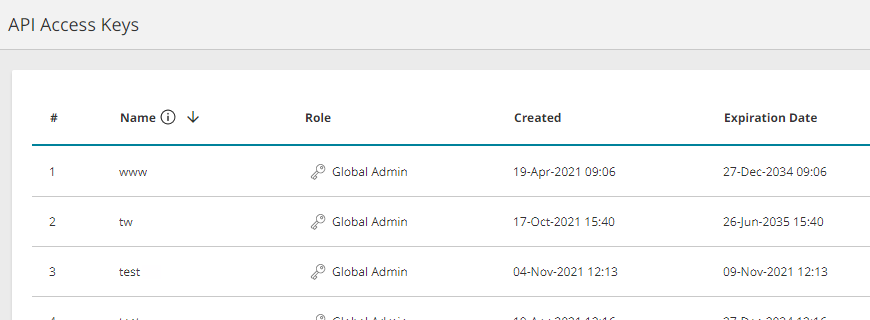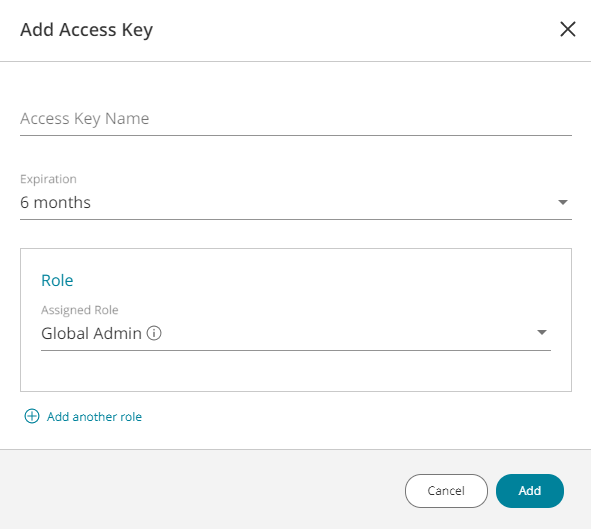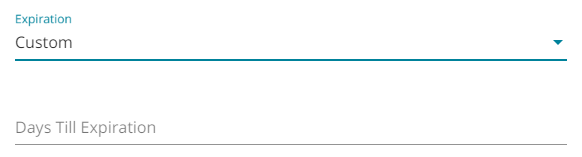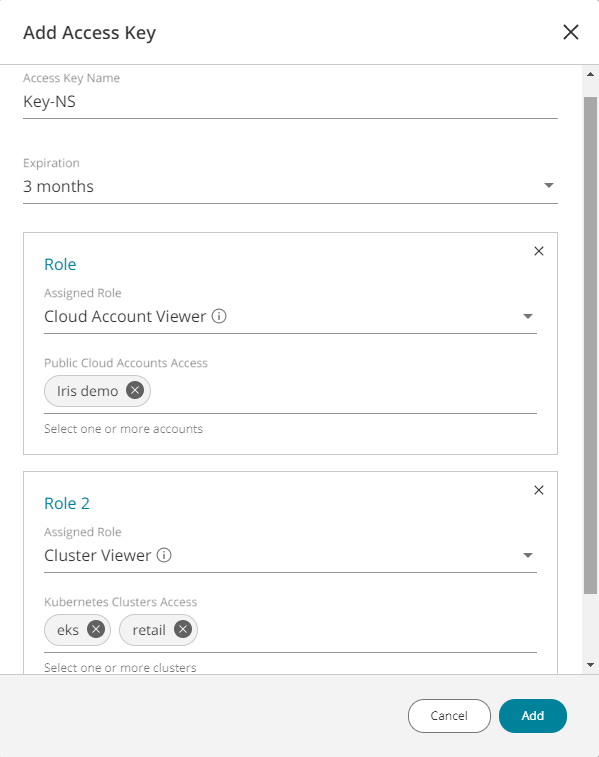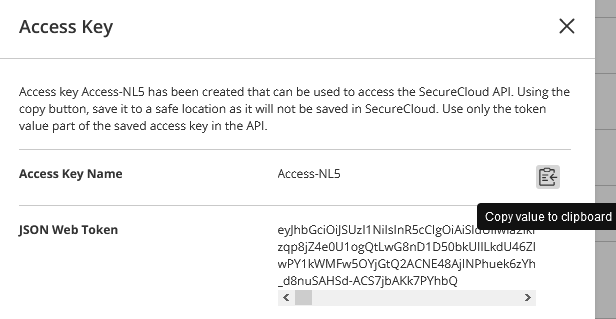On This Page
API Access Keys
Overview
API access keys are unique identifiers created in SecureCloud that allow other applications to connect to it. All keys are in the JSON web token format and once created, they can no longer be viewed in SecureCloud. You must therefore save the key immediately on creating it.
This function is available only to users with the Global Admin role.
The actions allowed and information provided through the API connection made will be dependent on the roles given to the API access key.
What Can I See Here?
- Name - Name given to the access key when it was created. It is unique and cannot be changed.
- Role - Roles that have been assigned to the key.
- Created - Date and time the key was added.
- Expiration Date - Date when the API key will expire.
What Can I Do Here?
- Add an access key
- Edit an access key - hover over the key, click on
 and select Edit access key
and select Edit access key - Remove an access key - hover over the key, click on
 and select Remove access key
and select Remove access key
Add an Access Key
-
Click on Add access key. The Add Access Key window appears.
-
Enter a unique name for the access key.
-
Select an expiration period for the access key. The default is six months.
You can select from the list of expiration periods, or click Custom to add the number of days until the API key will expire.
-
Assign a role:
-
Global Admin - unlimited access to all SecureCloud functions
-
Global Viewer - view-only access to all SecureCloud functions
-
Cloud Account Viewer - view-only access to all or selected public cloud accounts
If role Cloud Account Viewer is selected, you must specify at least one account to which access is granted or specify All accounts.
Additional roles can be added - click Add another role.
Example:
-
-
Click Add. The access key details window appears. Do not close it or click on the SecureCloud screen outside of the window until you have saved both the access key name and the JSON web token to a safe location. Once the window is closed, SecureCloud will no longer be able retrieve the JSON web token, so if you have not saved it, the key will be useless.
- To save the access key name, hover over it and click on the copy icon
 , then paste to a safe location. This name will not be used in the API calls but you will need it if you need to identify the key in case other keys have been added.
, then paste to a safe location. This name will not be used in the API calls but you will need it if you need to identify the key in case other keys have been added. - To save the JSON web token, hover over it and click on the copy icon
 , then paste to a safe location.
, then paste to a safe location. - Close the access key details window. The newly added key will appear in the list.
How Do I Get Here?
Main Menu > Configuration > API Access Keys