On This Page
Excluding Specified Rules from the Risk Report
This is a Legacy Feature. It will be discontinued as of version R21-3.
We recommend you consider using the following features:
- Unified Security Policy
- Unified Security Policy Alerts
- Configuring Exceptions for the Unified Security Policy
These features give you greater flexibility in the number of zones that you can configure and allow you to define the requirements that you need.
If there are specific rules that should be ignored by specific tests in the report, you can configure exclusions.
To exclude a setting:
- If the report has not yet been created, create the report.
- From this configured report, generate report results.
The report appears in the browser, with details of failed tests.
- In the section of the report for the relevant device/policy package, under the relevant found risk, select each rule to be excluded, and click Exclude selected rules from these tests:
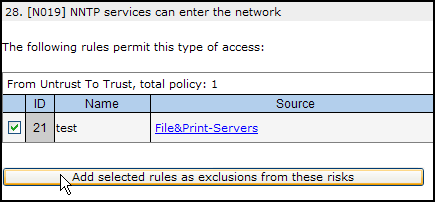
A confirmation message appears:
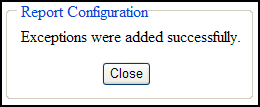
The selected rules will be excluded from the specified tests in this report.
To subsequently cancel an exclusion:
- Go to Report> General Reports.
- In the line for the relevant report, open it for editing by clicking:
 .
. - Go to the Specific Criteria page.
- Select the relevant test, and click View Exceptions:
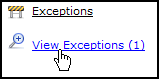
A list of configured exclusions appears:
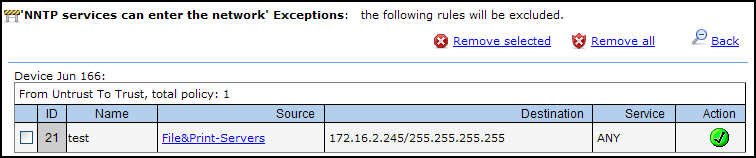
- Select the excluded rules to be removed, and click Remove selected.
- Click Next, and then Save.
