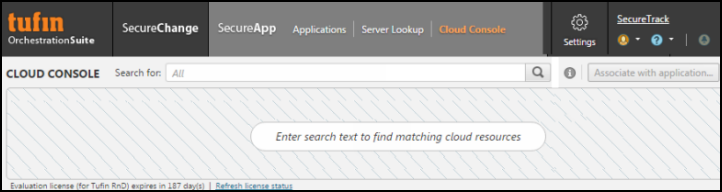On This Page
Managing Cloud Resources
The cloud console gives you automated visibility into your cloud environment, displaying detailed information about every VM that is not associated with an application. The information displayed includes Vendor (an icon identifying the specific cloud vendor), Hostname, VPC Name, Type, Status, IP, Security Groups, Tags, Region, and Availability Zone.

If multi-domain mode is enabled, the cloud console also includes a filter that lets you display cloud resources for a specific customer.

The page initially displayed is empty. Enter a search term to display the specific cloud resources you wish to view and manage.
What can I do?
- Search for instances - Enter a search term and click
 . Supported search fields: hostname, tag
. Supported search fields: hostname, tagClick
 to display search syntax information.
to display search syntax information. - Auto-Associate Cloud Resources - Automatically associate VM instances with a SecureApp application.
- Manually Associate a Cloud Resource - Manually associate a single VM instance with a SecureApp application.
- Filter by customer - (if multi-domain mode is enabled) Select the specific customer in
 .
. - View Cloud Console Manager - Click on the hostname of a cloud device to display its console manager.
- Sort - Click on a column header to toggle sorting in ascending or descending order.
Navigate to this page
To navigate to the Cloud Console:
- In SecureApp, click Cloud Console.

The Cloud Console appears.