On This Page
Managing Customers
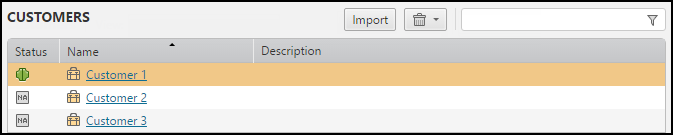
The Customers window lets you view and manage your customers and their applications. Customers is only available if multi-customer-mode is enabled.
The information displayed is Status and Name (name of the customer). The status can be one of the following icons:
|
|
Connection status information for this customer is not available. |
|
|
All connections for this customer are connected. |
|
|
One or more connections for this customer is not connected. |
What can I do?
- Import Customers - Click
 to import the customer domains from SecureTrack.
to import the customer domains from SecureTrack. - View a Customer's Inventory - Click a customer name to view the inventory for that customer.
- Delete a Customer - Select the customer, click
 , and select Decommission.
, and select Decommission.All customer data will be removed from SecureApp.
- Decommission a Customer - Select the customer, click
 , and select Decommission.
, and select Decommission. - Filter - Enter text in the filter box to list only the customers that match the text you enter.
- Sort - Click on a column header to toggle sorting in ascending or descending order.
Customer and Domain Management Permissions
To import domains or customers that were created in SecureTrack (and not yet imported to SecureApp) in a segregated or interconnected multi-domain environment, SecureApp users must have both the View all applications permission and the Create new applications permission enabled in SecureApp Global Permissions.
For more information, see Configuring and Assigning User Roles.
How Do I Get Here?
To go to to the Customers page:
- In SecureApp, click Customers.
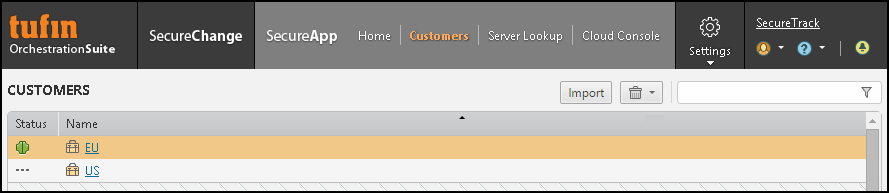
The customer list appears.
