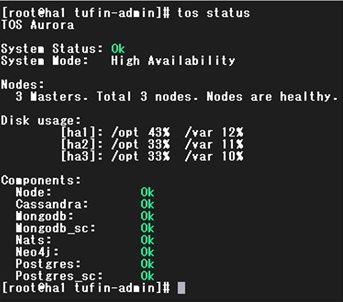On This Page

Verify
Proceed only if...
- You have executed all the steps leading up to the
tos installcommand and the install has completed successfully.
Otherwise, go back.
In this step you will:
-
Run a series of verification checks to ensure the upgrade from TOS Classic to TOS Aurora was successful.
Verification Checks
Checks on Central (Main) Cluster Only
Perform these checks only if you have just installed a central cluster.
-
In your browser, go to URL https://<IP>, where <IP> is your primary VIP for on-prem or load-balancer IP/domain for cloud deployments.
The TOS Aurora login page will appear. If not, check that you are using a supported browser.
-
Log into TOS Aurora with an admin user/password that you have been using until now for TOS Classic. If a warning message is shown regarding the site security certificate, 'accept the risk' and continue to the site.
Checks on Central and Remote Collector Clusters
Perform these checks in all cases.
-
Get root privileges.
Either use your own password,
or use the root password (RHEL/Rocky Linux only),
-
Check tos status.
Everything should appear OK. If any errors are listed, check the logs of the pods / databases specified in the error.
-
Check for errors by running tos status history.
Everything should appear OK. If any errors are listed, check the logs of the pods / databases specified in the error.
-
Check for errors by running tos report.
Everything should appear OK. If any errors are listed, check the logs of the pods / databases specified in the error.
-
Check Kubernetes status.
Check that two lines - loaded and active - appear.
-
Check Kubernetes pod status.
All pods will be listed.
If there are pods with a status other than running or completed, this indicates a problem
Check that all pods have all their containers ready. Ready containers are displayed as m/n where m is the number of ready containers and m is the total number of containers in the pod. If m and n are the same value for a pod (e.g. 1/1, 2/2, 3/3) all of its containers are ready. If you see values like 1/2, 2/3, and a pod status of ready, this indicates a problem.
-
If problems were found with the pods in the previous check, get more information:
 Previous
Previous