On This Page
View Connectivity Map
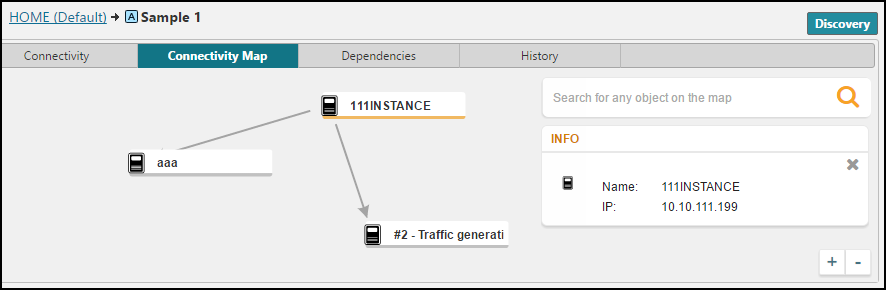
The Connectivity Map lets you see a visual model of all the connections to the application, including every cloud instance that is associated with the application and every device that has an explicitly defined connection to the application. The lines connecting the devices are color-coded, as follows:
-
 - (solid grey) The connection between the source and destination is modeled with at least one connection defined
- (solid grey) The connection between the source and destination is modeled with at least one connection defined -
 - (green dashes) Some services are allowed between the source and destination instances, but have not been modeled
- (green dashes) Some services are allowed between the source and destination instances, but have not been modeled -
 - (red dashes) Some services are blocked between the source and destination instances, but have not been modeled
- (red dashes) Some services are blocked between the source and destination instances, but have not been modeledIf services that are not modeled are both blocked and allowed, the connection will display as blocked in the map
-
 - The direction of the modeled traffic (Traffic can also be bidirectional)
- The direction of the modeled traffic (Traffic can also be bidirectional)
Clicking on an element in the map displays information about that element. If the element is a device, the information displayed is the device name and the IP address. If the element is a connection, the information displayed is the list of connections, including a color-coded line identifying if the connection has been modeled.
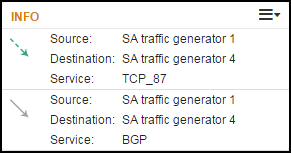
Application discovery (![]() ) downloads the most recent log files from the cloud host, and updates the cloud instances in the connectivity map. The discovery process looks at the most recent 7 day history in the logs. Discovery results are removed from SecureApp after 30 days.
) downloads the most recent log files from the cloud host, and updates the cloud instances in the connectivity map. The discovery process looks at the most recent 7 day history in the logs. Discovery results are removed from SecureApp after 30 days.
What can I do?
- View additional information - Click on a cloud instance, device, or connection to display additional information.
- Add Connection - Right-click on an edge between two cloud instances and click Add Connection to a new connection to the application, or add a connection from the Info window.
- Search - Click
 and search the map by cloud instance or device name. Matches are displayed as you type, and highlighted in the map.
and search the map by cloud instance or device name. Matches are displayed as you type, and highlighted in the map.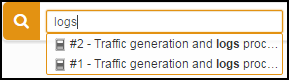
- Zoom - Zoom in or out with the zoom controls (
 ) or with your mouse wheel.
) or with your mouse wheel. - Rearrange the map - Click and drag to navigate around the map or to move network objects on the map.
Each time you open the interactive map, the objects are distributed on the map according to the network topology. If you have less then 1000 object on the map, you can drag an object to lock it to a specific location until you leave the map view.
- Application discovery - Click
 to start the discovery process.
to start the discovery process.The application discovery process may incur charges from your cloud services provider for downloading the log files from the cloud host.
