On This Page
Managing Access Request Labels
When handling a ticket with an Access Request field, handlers can search for Access Request fields in other tickets, by label and/or by other field values, and import them into the current ticket. Handlers can make an Access Request in an open ticket easily importable from other tickets in the future by applying a label.
Task handlers with the necessary permission can manage the list of available labels.
Use one of these two methods to manage access request labels:
-
METHOD 1: Go to
 Settings > Labels:
Settings > Labels:
-
METHOD 2: From an actual Access Request:
-
In an Access Request field, click Labels:
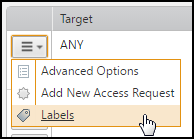
-
Click Manage labels:
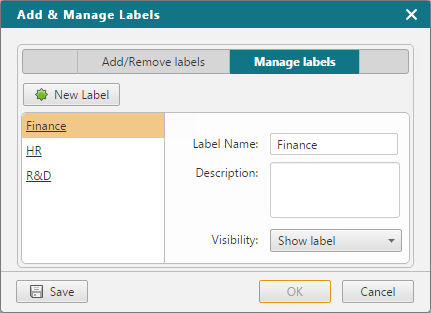
-
In either of the above two label management windows, you can:
-
Create or edit a label:
- Click Add New, or select an existing label.
- Type a Label Name and (optional) a Description.
- Click Save.
Editing a label changes it in any Access Request to which it is already applied.
- Hide a label from appearing in the label list when importing an Access Request: Select the relevant label and for Visibility select Hide Label.
-
Delete a label:
- Select the relevant label.
- Click
 .
.Deleting a label removes it from any Access Request to which it has been applied.
How Do I Get Here?
SecureChange > ![]() Settings > Labels
Settings > Labels
