On This Page
Customizing SecureChange Operations
Server DNS
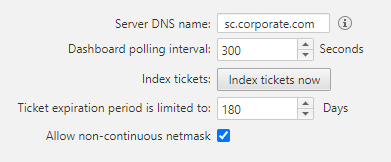
- Server DNS name: Used in the link that appears in outgoing emails for user notifications
- Dashboard polling interval: How frequently the dashboard is updated with new ticket information
- Index tickets now: Manually force the database to re-index tickets
- Server DNS Name: Delete the default value that appears in the field Server DNS name. Enter a value for Server DNS name - the DNS server to use for links in email notifications. This can be an IP address in the format 11.22.33.44 or a FQDN in the format https://mydomain.com. The SecureChange DNS name is published by SecureChange so it can be accessed from external sources. For example, it is embedded in notification mails sent by SecureChange, which include a link to a ticket, such as an email notifying a handler assigned with a task, or informing a requester that the ticket has been successfully resolved.
- Ticket expiration period is limited to: You can set the maximum amount of time that a user can set for the ticket expiration.
- Allow non-continuous netmask: You can let users enter IP addresses that use a non-continuous netmask, such as 255.255.0.255.
Calendar
SecureChange tickets can be tracked by Business Duration, which is the total amount of working hours that a ticket has been open for. The default definition of working hours is Monday - Friday from 09:00 - 18:00.
If a working day is defined as 9 hours (as in the default), then a ticket that is open for 9 hours will appear in the Tickets table as 1d.
You can customize the definition of a working day by adjusting the parameters on the screen.
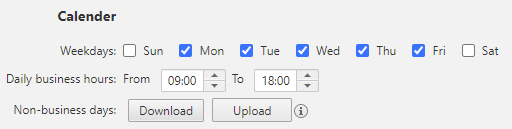
-
Weekdays: Check the days that will be considered work days.
-
Daily business hours: Specify the hours that will be considered working hours.
-
Non-business days: Click Download for a CSV file. Enter all annual company non-working days, such as Christmas. All dates must be entered in the yyyy-mm-dd format. The CSV file only supports alphanumeric characters and '-'.
When finished, click Upload and choose the CSV file you just created.
How Do I Get Here?
SecureChange > ![]() Settings > Miscellaneous
Settings > Miscellaneous
