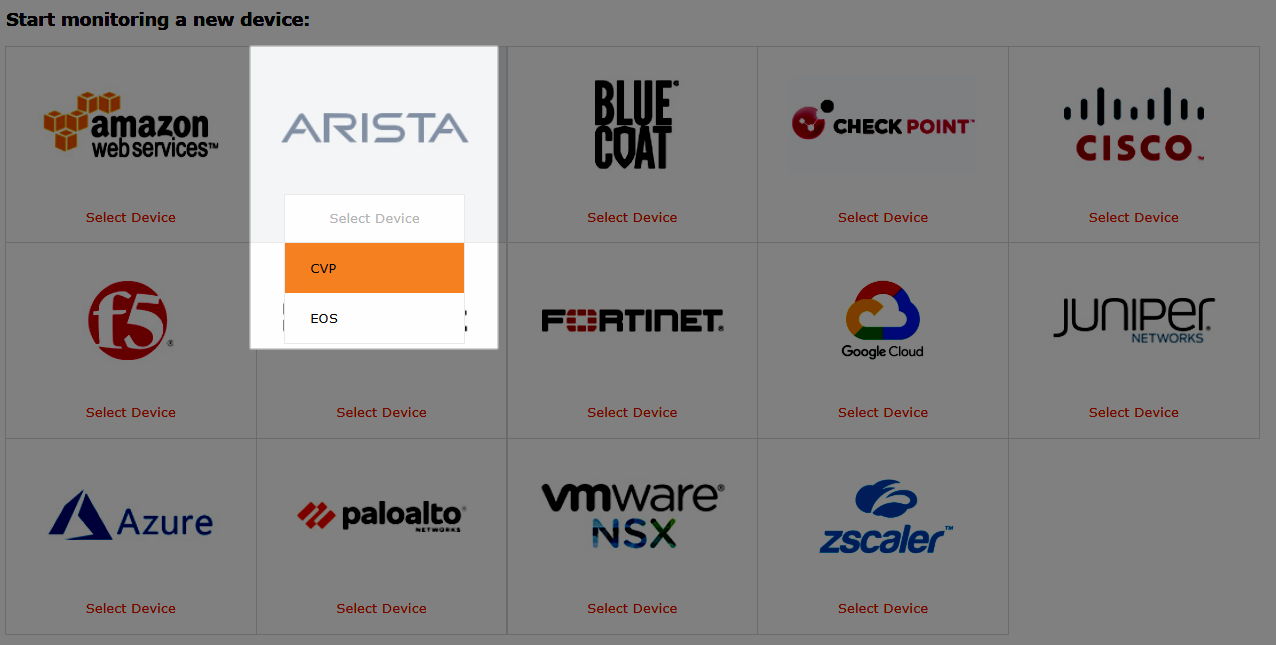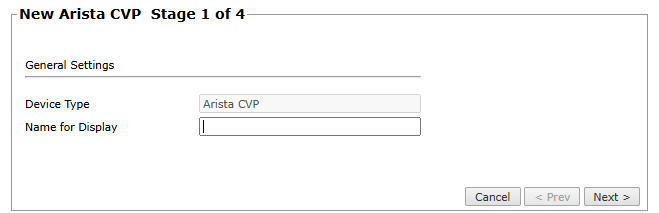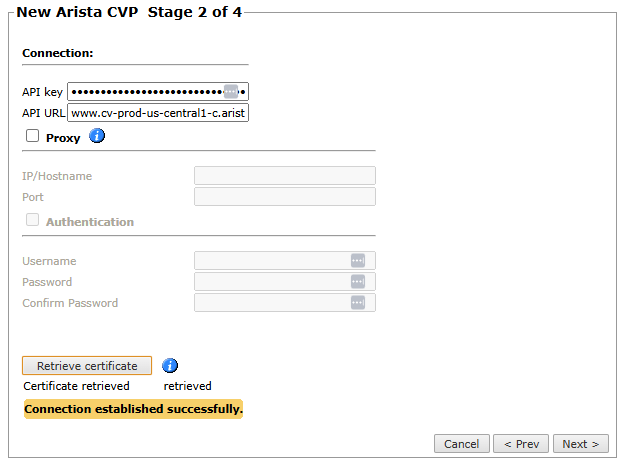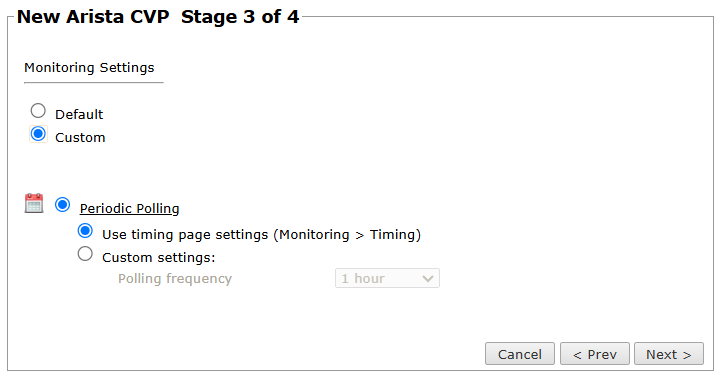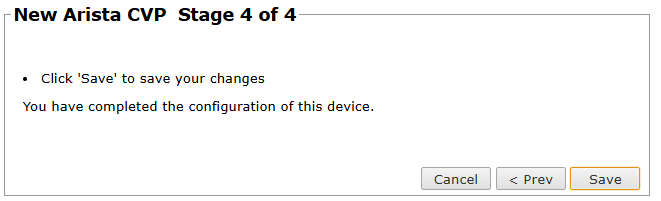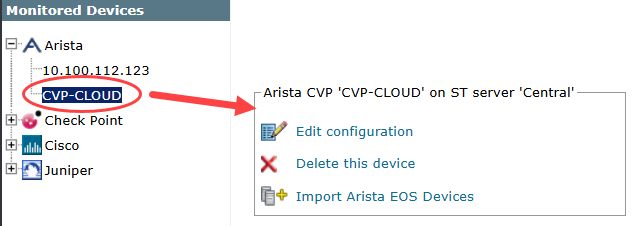On This Page
Monitoring Arista CVP
Overview
Arista Cloud Vision Portal (CVP) is a management device that enables easy onboarding for Arista Extensible Operating System (EOS) devices.
You can use Arista's CloudVision Portal for device management in TOS to enhance efficiency and save time by eliminating the need to add EOS devices individually.
Add a Device
-
Select Arista > CVP:
-
Configure the device settings:
-
Device Type: This value is preloaded as Arista CVP.
-
Name for Display: Name of the Arista CVP device.
-
- Click Next.
-
Configure the TOS connection to the Arista CVP device, according to the parameters required by the device:
-
Enter the authentication details needed to connect to the Arista CVP device. The user must have Read (Read Only, or Read/Write) permissions for all information on the Arista CVP device.
-
Click Retrieve Certificate to setup encrypted communication between TOS and the Arista CVP device.
-
If you are monitoring Cloud Vision as a Service (CVaaS), select Deployed on Cloud. When selected, the Retrieve Certificate button becomes disabled as there is no need to retrieve a certificate.
-
- Click Next.
-
In Monitoring Settings, do one of the following:
- Select Default to use real-time monitoring and timing settings from the Timing page.
Otherwise, select Custom and configure the monitoring mode and settings.
- In Periodic Polling, select Custom settings and configure the Polling frequency - the frequency at which TOS fetches the configuration from each device.
If you select 1 day, you can then select the exact time (hour and minute) for the daily polling.
- Click Next.
-
Save the configuration.
The Arista CVP device now appears in the Monitored Devices list.
Configure a Monitored Device
After you add a device, further configuration options are available.
Options vary depending on your environment.
Example
-
Edit configuration: Use the wizard to modify selected device settings. See Add a Device in this topic.
-
Delete this device: Type yes to confirm that you want to delete the device.
-
Import Arista EOS Devices: Select the Arista EOS devices to be added, complete the Authentication Details, and click Save.
The selected devices need to share the same authentication details. If the authentication details are not the same, import the devices separately.
How Do I Get Here?
SecureTrack > Monitoring ![]() > Manage Devices
> Manage Devices
Was this helpful?
Thank you!
We’d love your feedback
We really appreciate your feedback
Send this page to a colleague