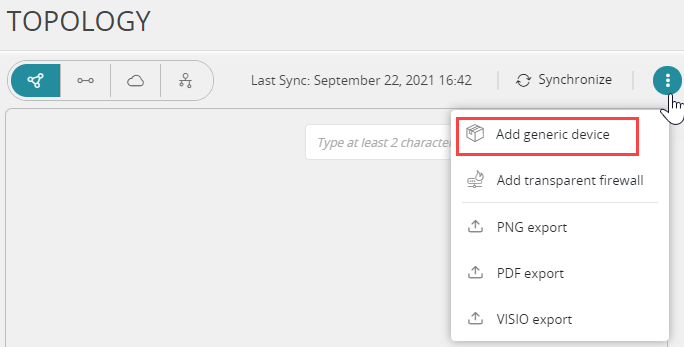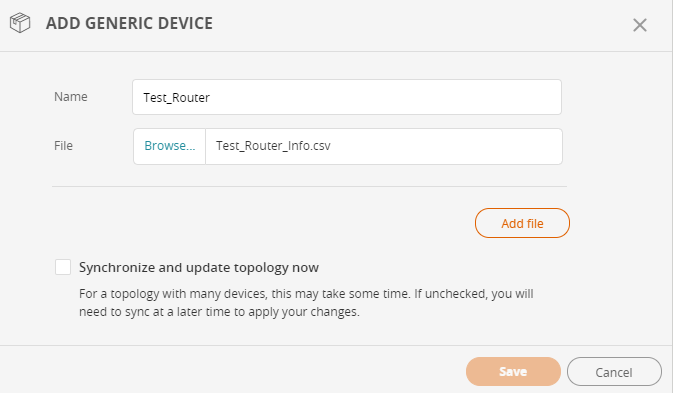On This Page
Adding and Updating a Generic Device
Overview
In the Map, you can add the interface and routing information for a router that is not monitored by SecureTrack, also called a generic device. When you add a generic device, the topology calculations include the interfaces and routing for the device. The generic device is shown in the Map and you can click it to see the interface and routing information for the device.
Cisco Device
Before you add a Cisco generic device, you must run show ip route and show ip interface from the device's CLI and save the output of both commands to a text file, as shown in the sample file. Also include the show standby command in order to include the HSRP information.
This is an example of a file that you can use to create a generic device in Topology:
Generic device
Router2801#show ip route
Codes: C - connected, S - static, R - RIP, M - mobile, B - BGP
D - EIGRP, EX - EIGRP external, O - OSPF, IA - OSPF inter area
N1 - OSPF NSSA external type 1, N2 - OSPF NSSA external type 2
E1 - OSPF external type 1, E2 - OSPF external type 2
i - IS-IS, su - IS-IS summary, L1 - IS-IS level-1, L2 - IS-IS level-2
ia - IS-IS inter area, * - candidate default, U - per-user static route
o - ODR, P - periodic downloaded static route
Gateway of last resort is 10.100.0.1 to network 0.0.0.0
172.16.10.0/24 is subnetted, 1 subnets
C 172.16.2.0 is directly connected, FastEthernet0/1
10.100.0.0/16 is subnetted, 1 subnets
C 10.100.0.0 is directly connected, FastEthernet0/0
S* 0.0.0.0/0 [1/0] via 172.16.10.10
Router2801#show ip interface
FastEthernet0/0 is up, line protocol is up
Internet address is 10.100.0.1/16
Broadcast address is 255.255.255.255
Address determined by non-volatile memory
MTU is 1500 bytes
Helper address is not set
Directed broadcast forwarding is disabled
Outgoing access list is not set
Inbound access list is not set
Proxy ARP is enabled
Local Proxy ARP is disabled
Security level is default
Split horizon is enabled
ICMP redirects are always sent
ICMP unreachables are always sent
ICMP mask replies are never sent
IP fast switching is enabled
IP fast switching on the same interface is disabled
IP Flow switching is disabled
IP CEF switching is enabled
IP CEF switching turbo vector
IP multicast fast switching is enabled
IP multicast distributed fast switching is disabled
IP route-cache flags are Fast, CEF
Router Discovery is disabled
IP output packet accounting is disabled
IP access violation accounting is disabled
TCP/IP header compression is disabled
RTP/IP header compression is disabled
Policy routing is disabled
Network address translation is disabled
BGP Policy Mapping is disabled
Input features: MCI Check
Output features: Post-Ingress-NetFlow
WCCP Redirect outbound is disabled
WCCP Redirect inbound is disabled
WCCP Redirect exclude is disabled
FastEthernet0/1 is up, line protocol is up
Internet address is 172.16.10.1/24
Broadcast address is 255.255.255.255
Address determined by non-volatile memory
MTU is 1500 bytes
Helper address is not set
Directed broadcast forwarding is disabled
Outgoing access list is 101
Inbound access list is 101
Proxy ARP is enabled
Local Proxy ARP is disabled
Security level is default
Split horizon is enabled
ICMP redirects are always sent
ICMP unreachables are always sent
ICMP mask replies are never sent
IP fast switching is enabled
IP fast switching on the same interface is disabled
IP Flow switching is disabled
IP CEF switching is enabled
IP CEF switching turbo vector
IP multicast fast switching is enabled
IP multicast distributed fast switching is disabled
IP route-cache flags are Fast, CEF
Router Discovery is disabled
IP output packet accounting is disabled
IP access violation accounting is disabled
TCP/IP header compression is disabled
RTP/IP header compression is disabled
Policy routing is disabled
Network address translation is disabled
BGP Policy Mapping is disabled
Input features: Ingress-NetFlow, Access List, MCI Check
Output features: Post-Ingress-NetFlow, Access List
WCCP Redirect outbound is disabled
WCCP Redirect inbound is disabled
WCCP Redirect exclude is disabled
Router2801#Non-Cisco Device
Before you add a non-Cisco generic device, you must prepare a text file with the interface and routing information and save the output in the format shown in the sample file.
This is an example of a file that you can use to create a generic device in Topology for a non-Cisco device:
Name, Ip, Mask, Vrf
interface1, 1.1.1.1, 255.255.255.0
interface1, 1.1.2.1, 255.255.255.0
interface2, 1.1.1.1, 255.255.255.0, vrf1
interface2, 1.1.3.1, 255.255.255.0, vrf1
interface3, 2.2.2.2, 255.255.255.0, vrf2
Destination, Mask, Interface, Next-Hop, Vrf
5.5.0.0, 255.255.0.0, , 1.1.1.3
6.6.0.0, 255.255.0.0, interface2, 1.1.1.3, vrf1
6.6.0.0, 255.255.0.0, , 2.2.2.3, vrf1
0.0.0.0, 0.0.0.0, interface2, 1.1.1.4 This is an example of a file that you can use to create a generic device in Topology with both IPv4 and IPv6 addresses:
- IPv6 addresses are supported in both interface and routing entries.
-
If IsMPLS is not used, the column can remain blank (but should still appear).
Name, Ip, Mask, Vrf, IsMPLS
lo0, 145.15.15.1, 255.255.255.255, ,
FastEthernet0/1, 155.15.15.0, 255.255.255.0, VRF_A
FastEthernet0/2, 165.15.15.0, 255.255.255.0, VRF_C
FastEthernet0/3, 175.15.15.0, 255.255.255.0, VRF_A
FastEthernet0/4, 2002::1, 64, VRF_A
FastEthernet0/5, 1001::1, 64, VRF_A
Destination, Mask, Interface, Next-Hop, Vrf
125.1.125.1, 255.255.255.255, , 175.15.15.100, VRF_A
2001::2, 128, , 2002::2, VRF_A Generic MPLS VPN Device
This is an example of a file that you can use to create a generic MPLS VPN device in Topology:
generic non-Cisco MPLS VPN device
Name, Ip, Mask, Vrf, IsMPLS
FastEthernet0/0, 70.19.19.1, 255.255.255.255, , true
FastEthernet0/1, 10.19.19.0, 255.255.255.0, VRF_A
FastEthernet0/1, 20.19.19.0, 255.255.255.0, VRF_B
Destination, Mask, Interface, Next-Hop, Vrf
10.17.17.0, 255.255.255.0, ,70.17.17.1, VRF_A
20.17.17.0, 255.255.255.0, ,70.15.15.1, VRF_B
Destination, Mask, Next-Hop, InLabel, OutLabel, Vrf
10.17.17.0, 255.255.255.0, 70.17.17.1, , 80, VRF_A
10.19.19.0, 255.255.255.0, 0.0.0.0, 50, , VRF_A
20.17.17.0, 255.255.255.0, 70.15.15.1, , 85, VRF_B
20.19.19.0, 255.255.255.0, 0.0.0.0, 55, , VRF_BWhen you add the generic device, you upload the prepared file to SecureTrack. Because the generic device is not monitored, if the information changes you must prepare the file again and re-upload it.
If you have a multi-domain mode enabled:
-
Segregated domains: Each domain has its own Map. The generic device should be added to the relevant domain. It will not appear in the default domain.
-
Interconnected domains: The device should be added to the Map default domain, and then added to other domains.
What Can I Do Here?
Add a Generic Device
-
Click
 > Add generic device.
> Add generic device. -
Enter the name of the device.
-
Click Browse to select the interface and routing file for the device
-
Click Add file.
- (Optional) Select Synchronize and update topology now to update the map with the new generic devices.
-
Click Save.
The Map is recalculated and includes the generic devices.
You can repeat these steps to add multiple devices at one time.
Update the Name or Interface and Routing File for a Generic Device
-
Click the device in the Map.
-
Update the device information:
-
Edit the name of the device.
-
Click Browse and select the interface and routing file for the device.
-
-
Click Save.
The new information appears in the Map.
Delete a Generic Device
- Click the device in the Map.
-
Click Delete.
The generic device does not appear in the updated Map.
How Do I Get Here?
SecureTrack > Map