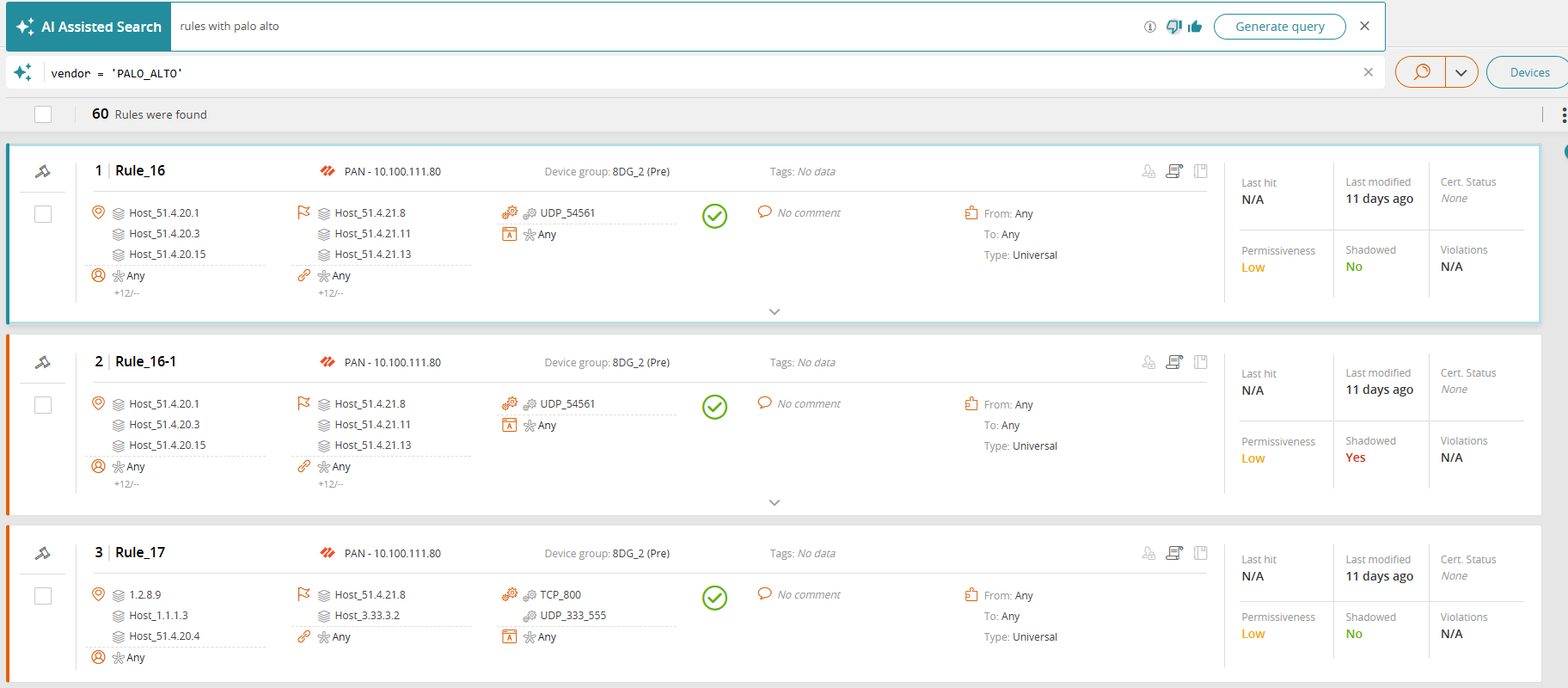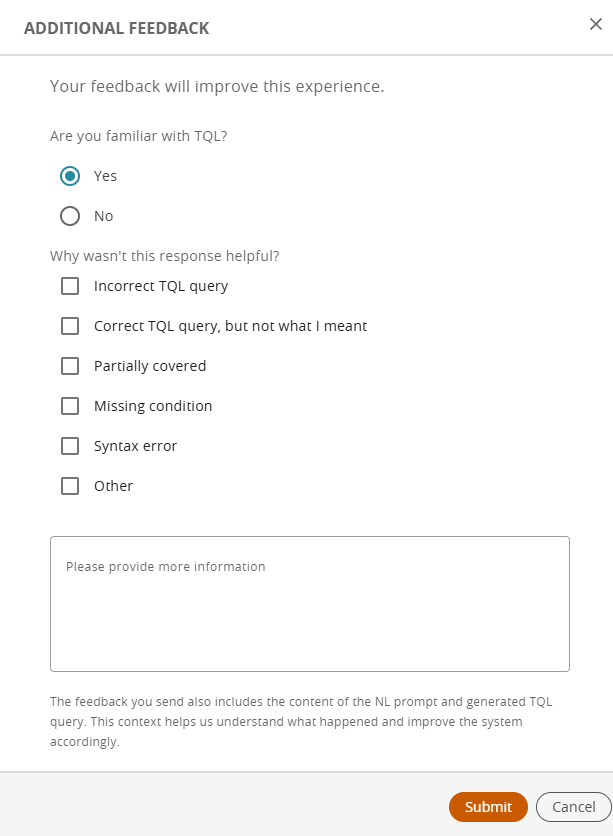On This Page
Using AI Assistant Search
Overview
AI Assistant Search provides a smarter, quicker and more intuitive way to find what you need when you work in TOS (Tufin Orchestration Suite). Instead of writing complex TQL (Tufin Query Language) commands, you can simply type natural language queries — and the AI Assistant Search automatically generates the corresponding TQL query and runs it.
In TOS, you can seamlessly switch to AI-Assisted Search by clicking a button, and typing in queries in plain text. See Prerequisites and Enable and Use AI-Assisted Search.
The functionality combines on-premises security with a cloud-based AI module. For more information on the components and data flow, see AI Assistant Search Architecture.
Prerequisites
-
Cloud access to
https://ai-powered-search.tufin.com/tql-translation/healthvia HTTPS (TCP 443) -
TOS version R25-2 GA or higher
-
Dedicated customer account with a valid license for SecureTrack. An evaluation license is also considered valid.
Enable and Use AI-Assisted Search
Enable AI-assisted search via the command line, and then use it in the features where available, such as the Rule Viewer.
After running queries, you can provide feedback by clicking the thumbs-up or the thumbs-down icons to help improve the quality and accuracy of results. To learn how your feedback is used, hover over the info icon .
Enable AI-Assisted Search
-
Enable AI-assisted search by running the following commands:
tos config set -s ai-powered-search -p enabled=true -f
tos config set -s ai-powered-search-ui -p enabled=true -fUse AI-Assisted Search
AI-Assisted Search is available in TOS for several features such as the Rule Viewer.
-
Go to the feature where you want to use AI-Assisted Search, .
For example: -
Click Search with AI.
-
Type your query as free text (natural language), and then press Enter or click Generate query.
The free text query is converted into a TQL query, and the matching results are displayed.The example below shows the natural language query and the TQL query generated with the matching results in the Rule Viewer.
-
To provide feedback on the quality of the results, click the thumbs-up or the thumbs-down icon, adding additional context if needed.
SecureTrack > Browser ![]() > Rule Viewer.
> Rule Viewer.
Was this helpful?
Thank you!
We’d love your feedback
We really appreciate your feedback
Send this page to a colleague