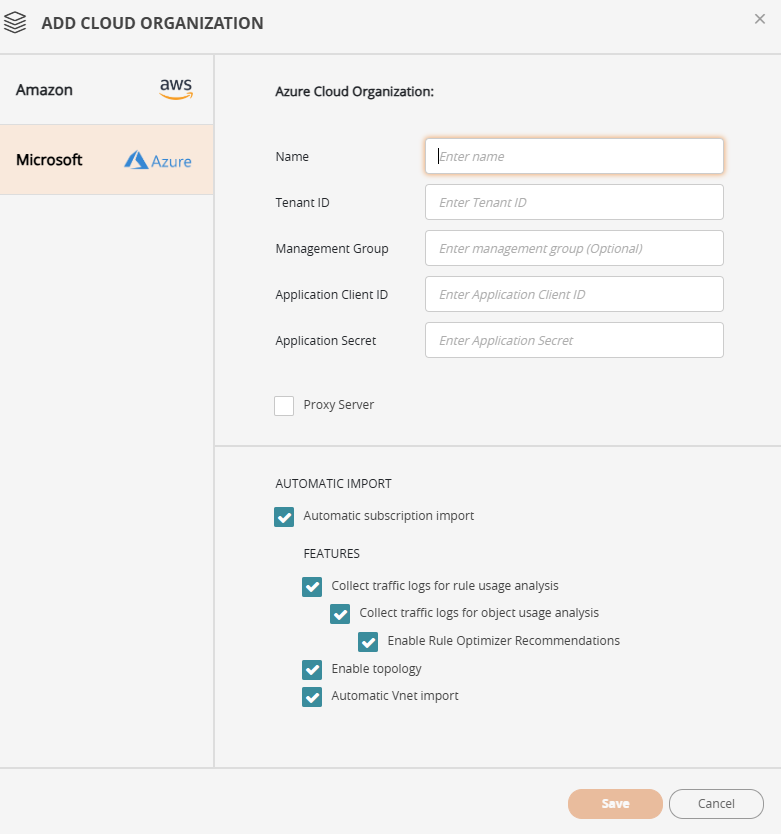On this page
Managing Device Groups
Overview
Device Groups help organize devices into groups typically based on organizational or operational criteria—such as network segment, security level, or any other criteria, including geography, function, or business unit.
SecureTrack supports two types of Device Groups:
-
Management Groups
Management Groups are collections of devices defined and maintained by the administrator in SecureTrack. Management Groups can organize devices in a way that reflects the enterprise's structure, helping streamline policy design, compliance monitoring, and reporting. Management Groups are not automatically updated when devices are added or removed, and must be manually modified.
-
Cloud Organizations
Cloud Organizations help administrators discover and onboard cloud accounts associated with an organization automatically with a single set of authentication credentials, and automatic import settings.
Management Device Groups
When you select a group, the charts and tables show the data for the members of the group.
The options in the ![]() menu change according to which objects are selected in the tree. If you select more than one type of object, the menu is disabled.
menu change according to which objects are selected in the tree. If you select more than one type of object, the menu is disabled.
What Can I do Here?
Create Management Groups
-
In the Groups tree, select the parent group for the new group. If Multi-Domain is implemented, you can add groups under the each domain, but not directly under the All Devices group.
-
Enter a unique name for the new group in Group name and click Save.
Each group directly under the same parent group must have a unique name. If you want to rearrange the groups after they are created, you must delete and re-add the groups that you want to move.
Rename Management Groups
-
In the Groups tree, select the group to rename.
-
Edit the name and click Save.
Delete Management Groups
-
In the Groups tree, select the group to delete
-
Click
 and click Delete.
and click Delete.
Add/Remove Devices from Management Groups
-
In the Groups tree, select a group.
-
Select the devices to move and use the
 and
and  buttons to move them into or out of the group.
buttons to move them into or out of the group.
You can also enter text into the search fields and press Enter or click ![]() to filter the lists of devices.
to filter the lists of devices.
Change Admin Credentials for all Devices in Management Groups
-
In the Groups tree, select a group.
-
Click
 and click Change Credentials.
and click Change Credentials. -
Enter and confirm any of the new credential details, including username, password, or both. If relevant for the device, you can also enter and confirm a new enable password. If you leave fields blank, those details are not updated.
-
Click Apply to save the new credentials for the devices in SecureTrack.
Note: SecureTrack stops retrieving policies from the devices until you configure the matching credentials on the devices.
The changes to device groups take effect immediately.
Cloud Organization Device Groups
Configure Cloud Organizations to automatically discover and onboard member accounts, eliminating the need to manually import each new account. Define the authentication credentials once for the Cloud Organization, and reuse them for any account you explicitly associate with the organization.
Add a Cloud Organization by configuring the organization settings, including credentials and settings to automatically import accounts. You can also import accounts manually at any time. See Add Cloud Organizations and Manually Import Accounts for Cloud Organizations.
The Cloud Organizations page in Device Groups displays the Cloud Organizations, their settings, and options available to manage them.
After configuring a Cloud Organization, you can associate existing and new devices with the Cloud Organization.
See adding a device for:
Generic Cloud Organization Settings
The table below describes the generic settings for a Cloud Organization.
| Field Name | Description |
|---|---|
|
Name |
The display name for the Cloud Organization. |
|
Proxy Server |
Optional. The proxy server and settings to connect to the Cloud Organization:
|
Amazon Cloud Organization Settings
The table below describes the Cloud Organization settings specific to Amazon AWS.
| Field Name | Description |
|---|---|
|
Organization ID |
Mandatory. The unique identifier representing the Cloud Organization and its member accounts. The Organization ID is generated when the organization is created. You can get it from the AWS Management Console or via the AWS CLI. |
|
Organization Unit ID |
Optional. The ID of the Organization Unit (OU) with the accounts to import. The OU name is not a valid value.
To import accounts at a more granular level, define the cloud organization multiple times using different Names, and specifying the Management Groups that contain the accounts to import for each Name. |
|
Assume Role |
The IAM user or role to assume for the organization. The role must have the required IAM policy with minimum required permissions for SecureTrack. |
|
Access Key |
The username for authentication to the Cloud Organization. |
|
Secret Access Key |
The password corresponding to the Access Key for authentication to the Cloud Organization. |
Azure Cloud Organization Settings
The table below describes the Cloud Organization settings specific to Microsoft Azure.
| Field Name | Description |
|---|---|
|
Tenant ID |
Mandatory. The unique identifier representing the Cloud Organization and its subscriptions. |
|
Management Group |
Optional. The ID of the Management Group that contains the accounts to import.
To import accounts at a more granular level, define the cloud organization multiple times using different Names, and specifying the Management Groups that contain the accounts to import for each Name. |
|
Application Client ID |
The unique identifier of the application, automatically generated on registering the application in Microsoft Entra ID. See Register an application in Microsoft Entra ID. |
|
Application Secret |
Also called the Client Secret, the credential used by the Application Client for authentication. The Application Secret is manually generated in the Azure portal. See Register an application in Microsoft Entra ID. |
Automatic Import Settings
When configuring a Cloud Organization, you can enable automatic discovery and import for the organization's accounts, and also configure the default behavior for usage analysis.
-
Auto import frequency
When enabled, automatic imports occur daily at midnight. To change the scheduled time, contact Tufin Customer Support. -
Manual import
Manually import on demand, even when automatic import is enabled. Manual import behavior differs depending on whether auto import is enabled or disabled. See Manually Import Accounts for Cloud Organizations.
Existing entities that have been deleted or removed are not automatically removed during import.
The table below describes the automatic import settings you can configure for a Cloud Organization.
| Field Name | Description |
|---|---|
|
Automatic import settings |
When selected, imports accounts on a predefined automated schedule. Monitoring/usage analysis features when enabled for the cloud organization are inherited by all devices. |
|
Collect traffic logs for rule usage analysis |
|
|
Collect traffic logs for object usage analysis |
Azure only. |
|
Enable Rule Optimizer recommendations |
Requires Collect traffic logs for rule usage analysis and Collect traffic logs for object usage analysis. For Azure, supported from R25-2 PHF1 and later. When selected, enables recommendations to tighten the permissiveness rules using traffic usage data. See Rule Optimizer. |
|
Enable topology |
When selected, collects routing information to build the network Map. |
|
Automatic VPC/VNet import |
Determines if SecureTrack automatically detects changes in the vendor environment, and updates the device list and revision history with the changes.
|
Prerequisites
Before you add a Cloud Organization, ensure you have required credentials for your vendor.
Add Cloud Organizations
Add a Cloud Organization with the required settings.
-
Select Cloud Organizations, and then click + ADD CLOUD ORGANIZATION. The Add Cloud Organization page is displayed.
-
Define the settings for the Cloud Organization, as described in:
-
Optional. Define the settings for automatic account import, as described in Automatic Import Settings.
If automatic account import settings are not configured for the Cloud Organization, you can manually import accounts when needed.
-
Click Save.
Manually Import Accounts for Cloud Organizations
Manually import accounts for Cloud Organizations when needed, regardless of whether automatic import has been enabled. The behavior for manual import depends on whether automatic import is enabled for the Cloud Organization.
In large cloud environments, the volume of accounts can increase the duration of manual imports and impact performance.
When you manually import accounts:
-
If automatic import is enabled, the accounts are imported based on the settings configured for automatic import.
-
If automatic import is disabled, the accounts are imported into the default domain in TOS.
-
These automatic import settings are enabled by default :
-
Collect traffic logs for rule usage analysis
-
Enable Topology
-
Automatic VPC Import
-
-
Select Cloud Organizations.
-
From the list of Cloud Organizations, select the organization for which to manually import accounts, and from the context menu, select Import Accounts.
TOS initiates and completes the import process without requiring any intervention on your part.
Edit/Delete Cloud Organizations
After configuring a Cloud Organization, you can edit its settings, including automatic account import settings, and delete existing organizations.
Editing Cloud Organization settings
Changes to automatic account import settings affect only newly imported accounts. Existing accounts are not affected.
Deleting Cloud Organizations
Deleting a Cloud Organization removes it from SecureTrack.
Each account associated with the organization will use the credentials most recently defined for it in the organization's settings for authentication. For AWS, this is the Secret Key ID and the Secret Access Key. For Azure, this is the Application ID and Application Secret.
-
From the navigation bar, select Cloud Organizations.
-
From the list of Cloud Organizations, select the organization, and from the context menu, select:
-
Edit: Update the settings. See Generic Cloud Organization Settings and Automatic Import Settings.
-
Delete: Remove the Cloud Organization from SecureTrack.
-
How Do I Get Here?
SecureTrack > Monitoring ![]() > Device Groups
> Device Groups
Was this helpful?
Thank you!
We’d love your feedback
We really appreciate your feedback
Send this page to a colleague