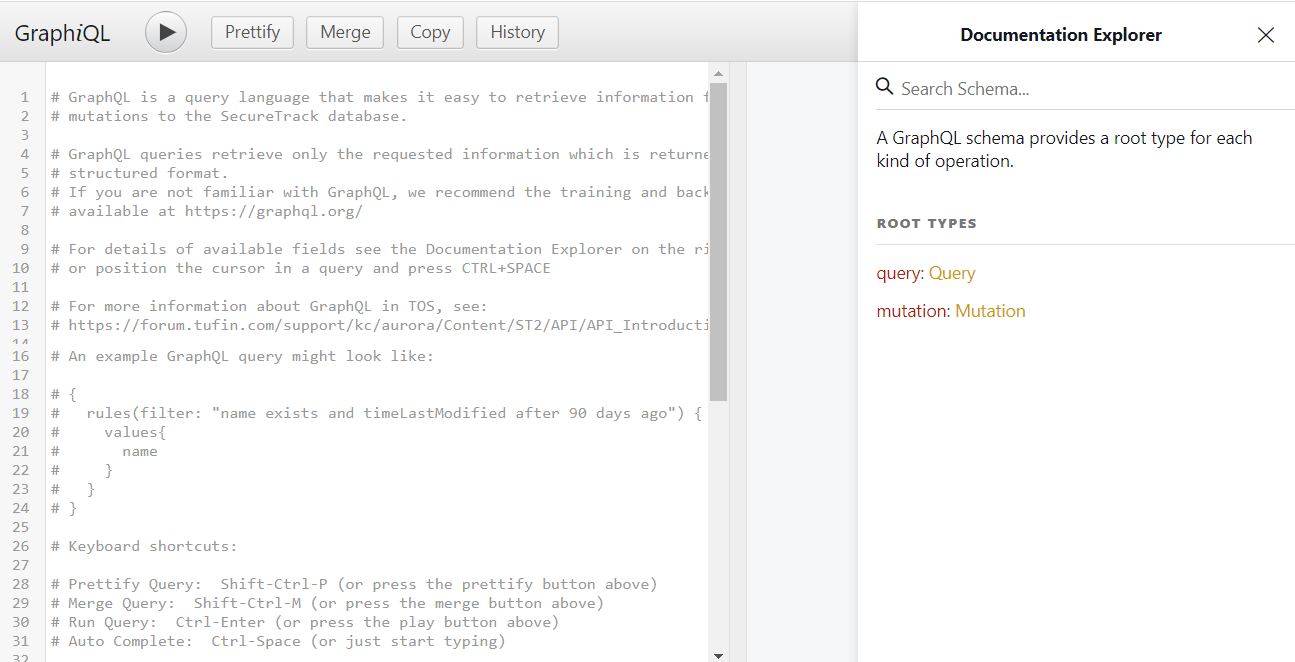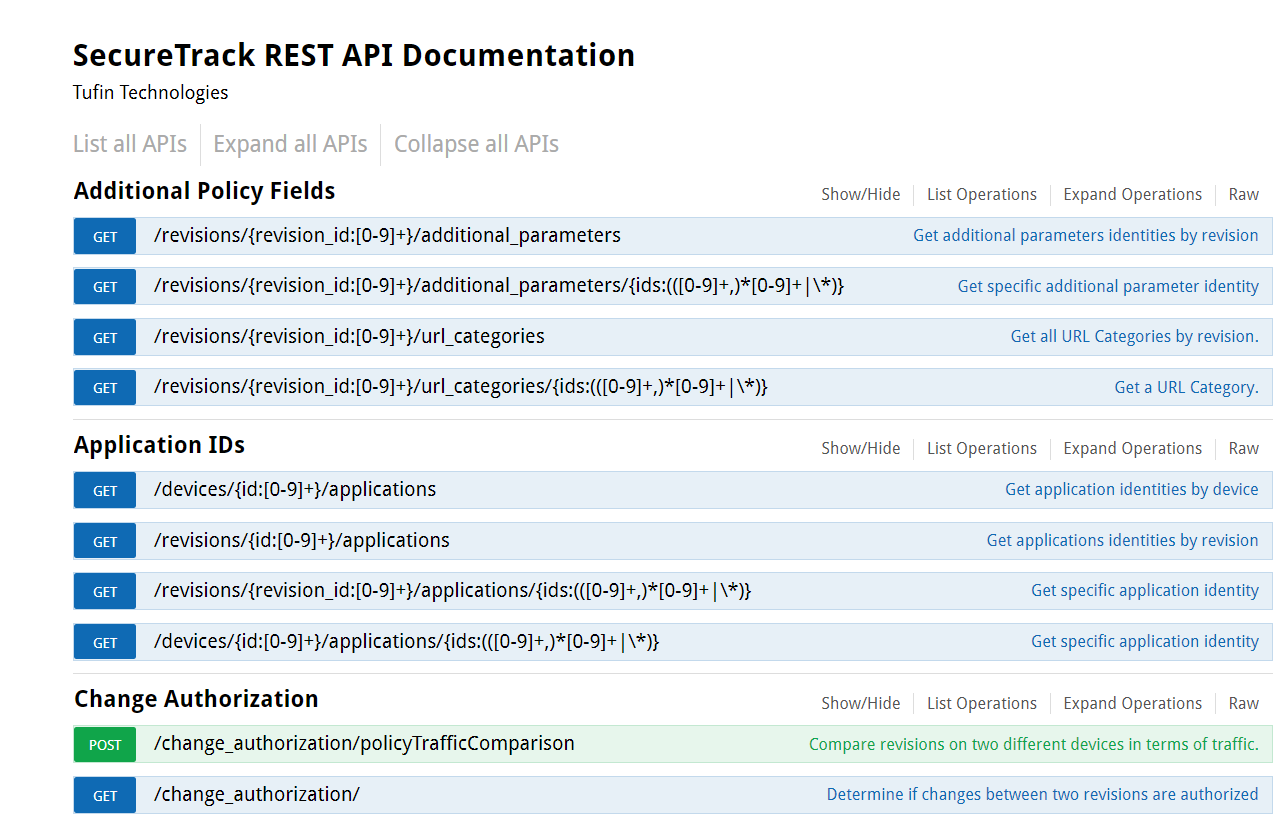On This Page
Navigating TOS
Overview
The TOS user interface includes a title bar and navigation bars. The title bar appears in all TOS products and allows you to move easily between products, manage your profile settings, and access external Tufin resources. In addition, each TOS product has a unique navigation bar that allows access to all its features.
The Title Bar

The title bar appears at the top of every TOS page.
There are three components of the title bar: an app launcher icon, a profile details menu, and a help icon.
App Launcher Icon
The app launcher allows you to navigate between TOS products and provides access to Tufin Extensions.
Click  to show the installed products.
to show the installed products.
Example
-
Click a TOS product to open it.
-
For extensions, if an extension is installed, the application opens. If it is not yet installed, the Tufin Extensions website opens where you can download it.
Profile Details Menu
The profile details menu allows you to configure your personal details and preferences.
Click  to view configuration options.
to view configuration options.
-
Display options: configure your view settings, for more information see Display Options
-
Contrast mode: Select the contrast mode
-
Low - Lower the contrast when TOS is not displayed properly due to monitor issues
-
Normal
-
High - Apply textual contrast and non-textual contrast for accessibility purposes.
-
Account details: edit your account details
-
Log Out
Help Icon
The help icon allows you to access additional Tufin resources.
Click  to view the available resources.
to view the available resources.
-
What can I do on this page?: the relevant page in the Knowledge Center
-
GraphQL APIs: GraphiQL, Tufin's GraphQL console
Example
For more information, see GraphQL APIs.
-
API documentation: relevant API documentation for the product
Example
-
Tufin academy online training:Tufin customer portal with valuable training resources for mastering your TOS products
-
Tufin product videos: Tufin's YouTube channel where you can access the product training playlists
Navigation Bars
In addition to the title bar, each TOS product has its own navigation bar.
Was this helpful?
Thank you!
We’d love your feedback
We really appreciate your feedback
Send this page to a colleague