On This Page
Keeping Track of Your Requests
|
|
This topic is intended for SecureChange requesters, responsible for creating change requests in SecureChange. |
The My Requests window allows displays information about all your SecureChange change requests.
You can click on a request to view its details in the bottom of the screen. Click ![]() /
/![]() to hide/show the request details section.
to hide/show the request details section.
When you view a ticket that has expired, the ticket is marked with a banner: ![]() . The banner shows you the actions that you can take to remediate the expiration:
. The banner shows you the actions that you can take to remediate the expiration:
-
Change the expiration date - Lets the requester or a handler delay the expiration to a later date.
-
Open request to remove access - Lets the requester or a handler use a Remove Access workflow to open a new ticket with the details of the expired ticket. The expired ticket shows a link to the ticket to remove access, and the ticket to remove access shows a link to the expired ticket.
Before you can open a request to remove access, you must have an active workflow that was created from the Remove Access workflow template.
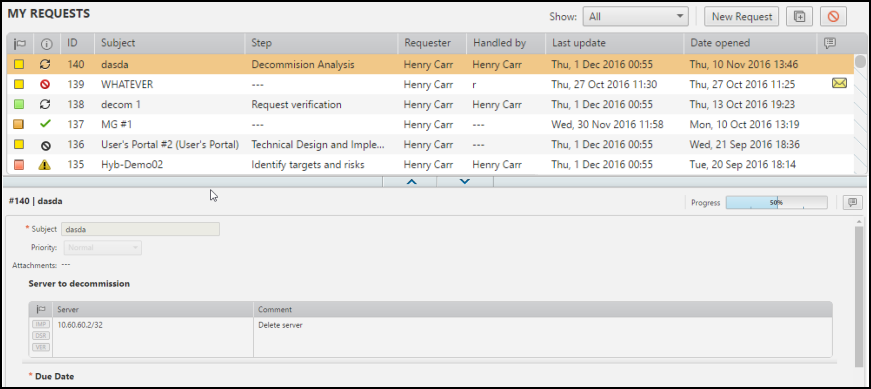
What can I do on this page?
-
Filter the requests displayed - Filter the list displayed with the Show menu, selecting from All, Open, Closed, or Need attention.
-
Create a new request - Click
 to create a new request.
to create a new request. -
Duplicate or resubmit the request - Click
 to resubmit or duplicate the request.
to resubmit or duplicate the request. -
Cancel a request - Select the request and click
 .
. -
Add a comment - Select the request, and click
 in the request details section.
in the request details section.
-
Confirm that a request is complete - Click the
 icon in the last column to confirm any messages from a ticket handler about the status of your request.
icon in the last column to confirm any messages from a ticket handler about the status of your request.
Priority Icons for SecureChange
The possible ticket priorities are:
|
|
Green |
Low |
|
|
Yellow |
Normal |
|
|
Orange |
High |
|
|
Red |
Critical |
You can hover over the priority icon to see a description of the priority.
Status Icons
The possible ticket statuses are:
|
|
Ticket is in progress. |
|
|
Ticket has been rejected (by the handler). |
|
|
Ticket has been canceled (by the requester). |
|
|
Ticket is on hold until an action is performed. |
|
|
Ticket has been resolved and waiting for confirmation. |
|
|
Ticket is closed. |
You can hover over the status icon to see a description of the status.
How Do I Get Here?
SecureChange > My Requests

