On This Page
From January 01, 2023, TOS R21-3 Classic is EOL. Technical support will be available for a limited period to customers with Extended Support agreements.
Configuring Workflow Steps
|
|
This topic is intended for SecureChange workflow owners, who are responsible for creating and maintaining workflows. |
Overview
Each workflow has customized steps with actions, fields and assignment settings to make sure that the ticket follows the process that you need in order to evaluate, approve and implement the request.
After any change to the workflow you must click Save so that new tickets include the workflow changes.
What Can I Do Here?
- Manage steps in the workflow - Add, move, duplicate and delete steps in a workflow
- Configure step properties - Define the step name and description, in addition, select whether the user can add attachments and view priority levels
- Configure field properties - Add and manage input fields that the task handler and requester will use, based on the workflow type selected
- Configure step assignment - Define how you want the step assigned to a handler and to define specific conditions to the assignment
- Configure workflow properties - Edit the name or description of a workflow and to configure requester confirmation parameters
- Configure service-level agreements - Track the progress of tickets according to specified tracking points and deadlines. Handlers and administrators can be automatically notified on the workflow progress, and SecureChange can report on service-level states of tickets across the system.
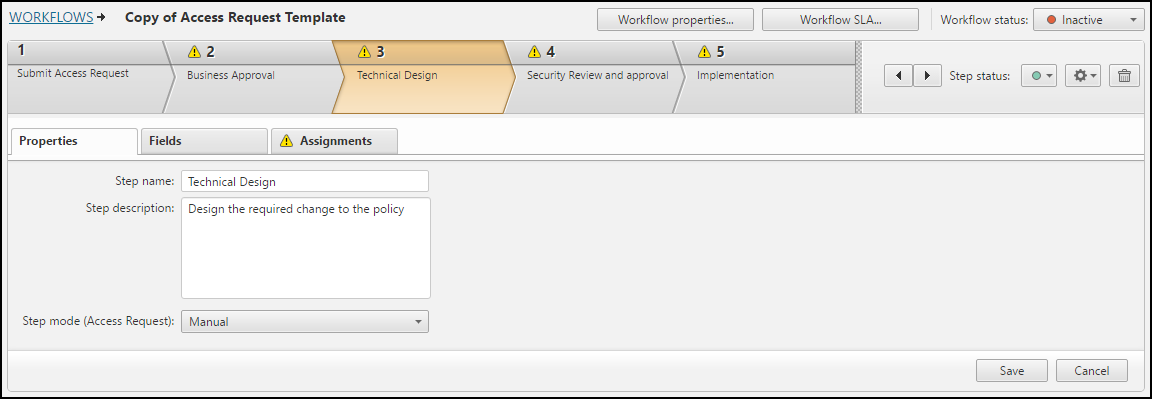
How Do I Get Here?
SecureChange > Workflows > Create a workflow
or
SecureChange > Workflows > Click on the name of a workflow
