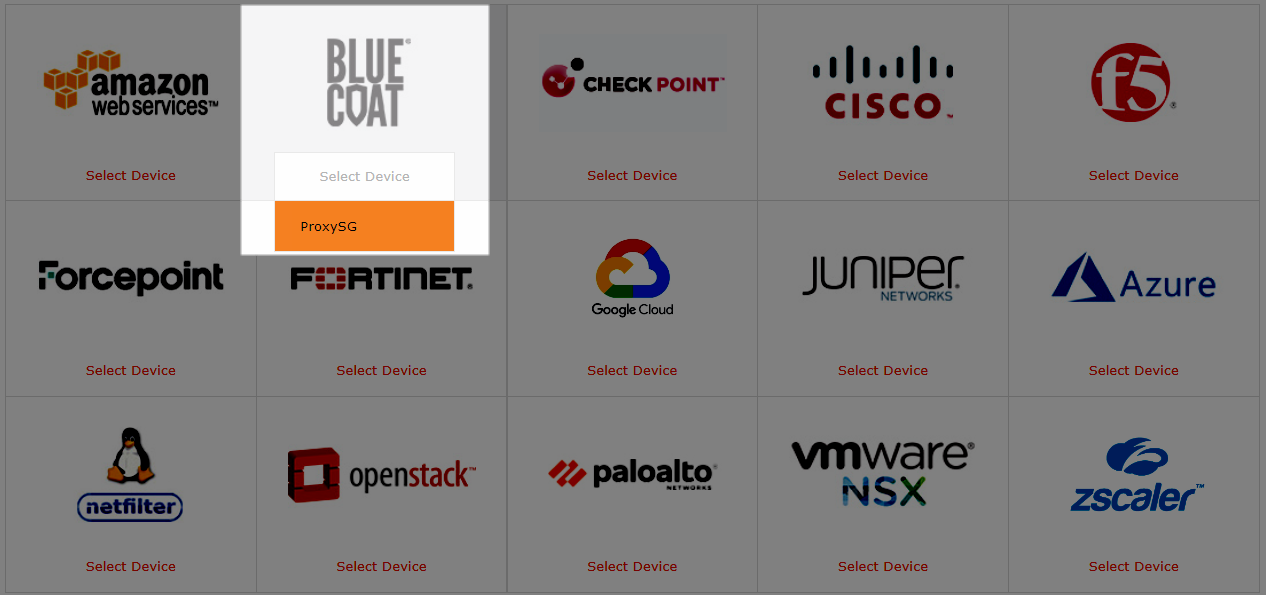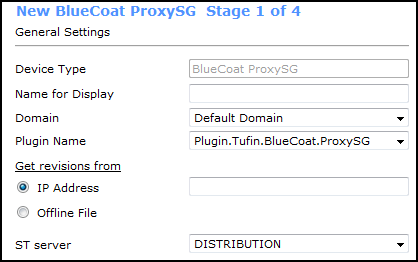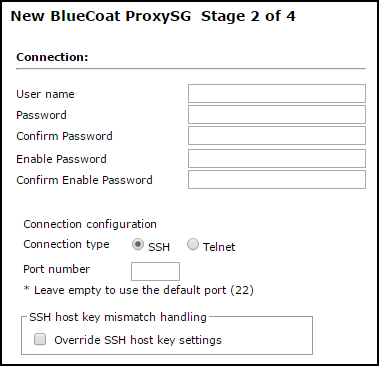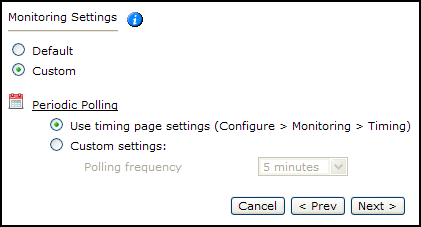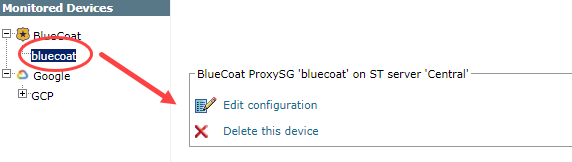On This Page
Monitoring Blue Coat Devices
Overview
TOS can monitor Blue Coat devices with pre-installed TOP plugins.
Recommendations
-
TOS and the monitored devices must be synchronized with the correct date and time, either manually or automatically. We recommend that you also configure the devices to resolve DNS queries.
Add a Device
-
Select Blue Coat > ProxySG:
- Configure the device settings:
- Name for Display
Domain: Available only if you have configured your system for managing multi-domains and All Domains is currently selected. Select the domain to which to add the device. The Domain can only be entered when adding a device; to change the Domain, you must migrate the device.
- Plugin name: If there are multiple plugins installed for the same device type, select the plugin for your device.
- Get revisions from: One of the following:
- IP Address: Revisions are retrieved automatically
- Offline File: (If available) Revisions are manually uploaded to SecureTrack for Offline Analysis
- ST server: In a distributed deployment, select which cluster monitors this device (Not shown in image) TOP devices monitored via preinstalled TOP plugins can be monitored by any cluster (Central or Remote Collector).
Click Next.
- Configure the SecureTrack connection to the Blue Coat device, according to the parameters required by the device:
- Depending on the device type, Enter the authentication details needed to connect to the Blue Coat device.
- Username and password: Enter the device username and password
- Enable password: Enter the password to give SecureTrack elevated privileges on the device
- Connection configuration: Select whether to use SSH (preferred) or Telnet. To use default settings (recommended in most cases), leave the Port number blank.
The device must be configured to use SSH version 2.Special characters in the password are not supported for some plugins.
Depending on your device configuration, SecureTrack web interface may include more fields than are necessary for logging into the device. Make sure not to fill in these fields, as this may cause monitoring to fail.
Make sure to use a username representing a user account that has Read (Read Only, or Read/Write) permissions for all information on the Blue Coat device. For ProxySG, the user must have an enabled privileged mode.
Click Next.
- Depending on the device type, Enter the authentication details needed to connect to the Blue Coat device.
- The Monitoring Settings page appears:
To use timing settings from the Timing page for this device, select Default.
- To define specific timing settings for this device, select Custom, then select Custom settings, and configure the Polling frequency: How often SecureTrack fetches the configuration from each device.
If you select 1 day, you can then select the exact time (hour and minute) for the daily polling.
- Save the configuration.
The Blue Coat device now appears in the Device Configuration list.
Configure a Monitored Device
After you add a device, further configuration options are available.
Options vary depending on your environment.
-
Edit configuration: Use the wizard to modify selected device settings. See Add a Device in this topic.
-
Delete this device: Type yes to confirm that you want to delete the device.
How Do I Get Here?
SecureTrack > Monitoring ![]() > Manage Devices
> Manage Devices
Was this helpful?
Thank you!
We’d love your feedback
We really appreciate your feedback
Send this page to a colleague