On This Page
Uploading a Policy Configuration for Offline Analysis
Overview
Once you have obtained a policy configuration file, you can upload it to SecureTrack, as a revision for a device configured for Offline Analysis, as follows:
Upload a Policy Configuration
- Do one of the following:
- Go to Manage Devices. In the device tree, select the relevant device. Click Import configuration:
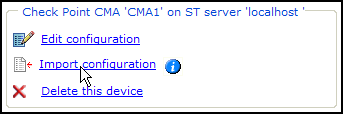
- In Compare view, in the device tree, select the relevant device. Click Upload Configuration:

- Go to Manage Devices. In the device tree, select the relevant device. Click Import configuration:
- Navigate to the policy configuration file, and click Open.
The revision will appear after a few minutes in Compare view.
Upload Policy Configuration using CLI
Alternatively, you can upload a policy configuration file to SecureTrack using CLI, as follows:
-
Get into the device-collector pod.
-
Get the ID of the offline device:
-
Exit the pod:
-
Run the following command to get the ID of the cgi-server. If there are multiple IDs, use the first one:
-
From the SecureTrack host, copy the policy configuration file to the cgi-server pod:
kubectl cp <POLICY_CONFIGURATION_FILE_NAME> <cgi-server-id>:/usr/local/st/offline_analysis/offline_<ID> -c cgi-serverkubectl cp <POLICY_CONFIGURATION_FILE_NAME> <cgi-server-id>:/usr/local/st/offline_analysis/offline_<ID> -c cgi-serverwhere
-
<cgi-server-id> is the ID of the cgi-server that you obtained in step 3.
-
<ID>is the ID of the offline device you obtained in step 2.
-
-
Connect to the cgi-server pod:
-
Run the following command:
where <ID> is the ID# from step 2.
The revision will appear after a few minutes in the Compare view.
Was this helpful?
Thank you!
We’d love your feedback
We really appreciate your feedback
Send this page to a colleague