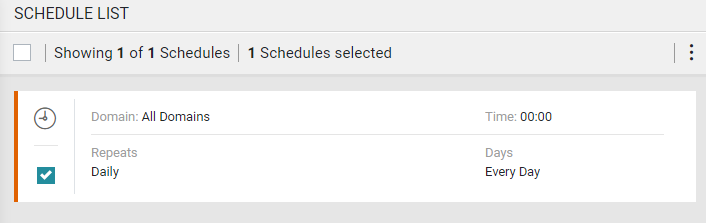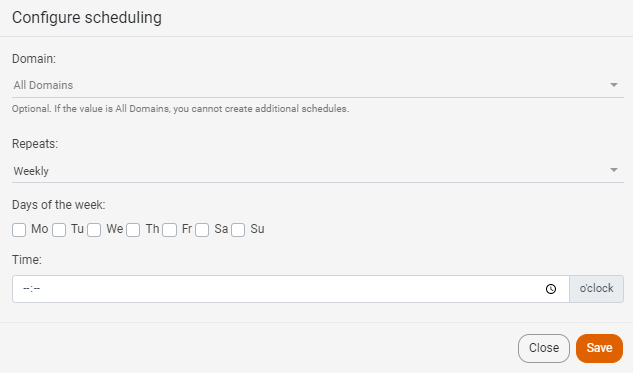On This Page
Overview
After you add IPAMs, you may define the schedule by which the IPAM Security Policy App (ISPA) automatically synchronizes with the IPAMs to collect the data on your subnets and import it into SecureTrack. When syncing, the app maps subnets to SecureTrack zones, which can be children of a parent zone. You can configure parent/child zones in ISPA.
For each IPAM solution, you can define how often the synchronization is repeated, on what days of the week and times it should be performed, and which subnets should be mapped to which SecureTrack zone. The mapping itself is achieved through attributes that are defined for each subnet in the IPAM solution.
You can synchronize two different domains simultaneously, even if the same IPAM appears in both domains.
Only SecureTrack users with Super Administrator permissions can schedule synchronizations with IPAMs.
Schedule Synchronizations
You schedule the IPAM synchronizations in the Settings ( ) > Schedule menu. Defining a schedule is optional.
) > Schedule menu. Defining a schedule is optional.
-
In the Actions (
 ) list, click Add.
) list, click Add. -
Select a specific domain.
-
In the Repeats list, select the frequency at which to perform the synchronization with the IPAM solution. Options include Daily, Weekly, or Monthly.
-
In the Days of the week section, select the days to perform the synchronization.
-
For Weekly, select one or more days of the week.
-
For Monthly, select the first day of the month (for example, the first Wednesday of the month).
-
-
In the Time field, click the
 icon to select the time to perform the synchronization.
icon to select the time to perform the synchronization. -
Click Save.
The Configure scheduling dialog appears.
ISPA uses attributes to populate subnets. For more information, see Configuring IPAM Attributes.