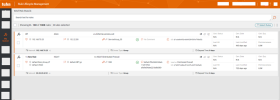On This Page
Recertifying Rules
Overview
Using Rule Lifecycle Management App (RLM), you make certification decisions for the rules for which you are responsible. RLM is located in the SecureChange server. To log into the app, enter your SecureChange user credentials provided by your App Administrator or TOS Administrator. For more information, see Logging in to the App.
The My Queue tab ( ) displays all of your rules, managed by RLM, that require a certification decision.
) displays all of your rules, managed by RLM, that require a certification decision.
You can hover on any icon to see a tooltip or extra metadata about the rule.
Designate a Rule for Recertification or Decertification
- Select one or more rules that require either recertification or decertification. Make sure to select one set of rules (recertification OR decertification) at a time.
- Select the appropriate option from the Actions (
 ) list:
) list:
Certify Rules: Selected rules are marked for recertification.
Decertify Rules: Selected rules are marked for decertification.
Submit request: An owner can decide that they are not the correct person to own the selected rules. Perhaps the rule is not relevant, not applicable to the network, or the owner was assigned to the rule erroneously. When an owner selects this option, they can add comments to explain the reason that they want to be removed as an owner. RLM removes the selected rules from the owner's list of waiting rules, and the App Administrator can assign them to another owner. See Assign a Rule to Another User.
If defined by your App Administrator, rules marked for decertification can be automatically disabled as well. This option is only supported for devices that support rule modification.
The Select Rules list includes these display-only options that you can use to see rules that were already implemented:
- Show Certified Rules
- Show Decertified Rules
- Show Disabled Rules
- Show Requests Rules: Select this option to see the rules that were previously assigned to an owner who requested that rules be reassigned.
From any of these views, you can select Show Waiting Rules to return to the main view.
Find a Specific Rule
Use the search feature to filter rules. See Using Search.