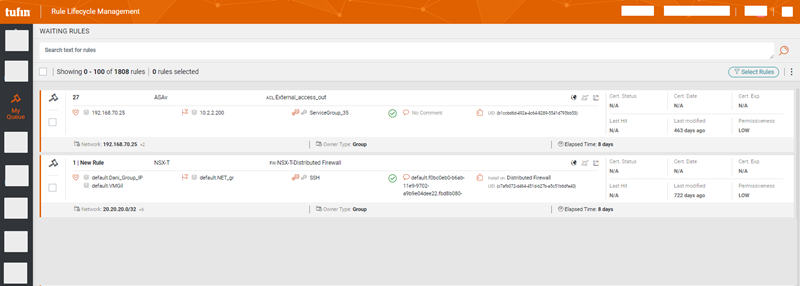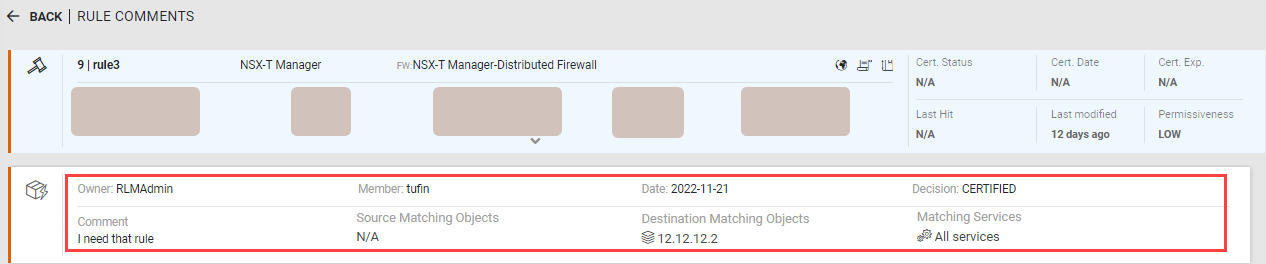On This Page
Recertifying Rules
Overview
Using Rule Lifecycle Management App (RLM), you make certification decisions for the rules for which you are responsible.
Once you review the rules and make a certification decision, the rules move to the Pending menu to await implementation of your decision.
The My Queue menu ( ) displays all of your rules, managed by RLM, that require a certification decision.
) displays all of your rules, managed by RLM, that require a certification decision.
You can hover on any icon to see a tooltip or extra metadata about the rule.
The Select Rule Set list includes these display-only options that you can use to see rules that were already implemented:
-
Certified Rules
-
Decertified Rules
-
Disabled Rules
-
Pending Reassignment: Select this option to see the rules that were previously assigned to an owner who requested that rules be reassigned.
From any of these views, you can select Show Waiting Rules to return to the main view.
Rules can be certified or decertified from the My Queue page or from the Certification Details page for a specific rule. The Certification Details page shows the most recent certification decision on the rule, and shows comments from other affiliated owners.
Designate a Rule for Recertification or Decertification
- In the My Queue menu, select one or more rules that require either recertification or decertification. Make sure to select one set of rules (recertification OR decertification) at a time.
- Select the appropriate option from the Actions (
 ) list:
) list:
Certify: Selected rules are marked for recertification.
Decertify: Selected rules are marked for decertification.
If defined by your App Administrator, rules marked for decertification can be automatically disabled as well. This option is only supported for devices that support rule modification.Request Reassignment: An owner can decide that they are not the correct person to own the selected rules. When an owner selects this option, they can add comments to explain the reason that they want to be removed as an owner. RLM removes the selected rules from the owner's list of waiting rules, and the App Administrator can assign them to another owner (see Exporting, Editing, and Deleting Rule Owners).
- Certification Details: Go to the Certification Details page.
After selecting Certify or Decertify, you need to provide a justification for the certification.
-
If you belong to multiple groups, select the groups which you are representing.
-
Add a comment and click Continue.
The rule moves to the Pending menu.
Search for Rules
Use the search feature to filter rules. See Using Search.