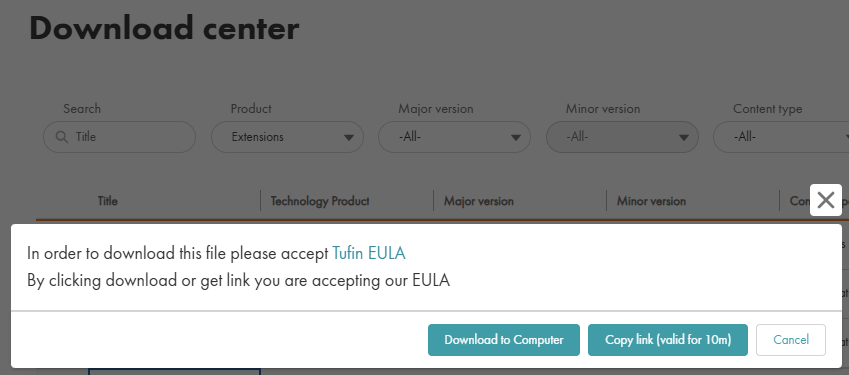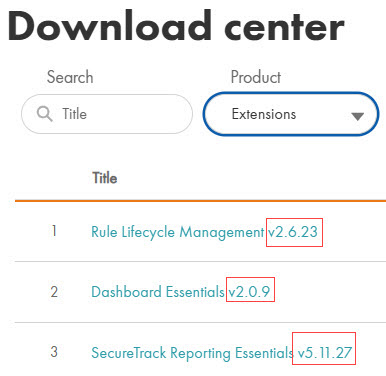On This Page
Installing and Logging in to SPB
The Security Policy Builder (SPB) extension analyzes rules with targeted access and populates USP matrix cells to ensure that your access policies comply with your corporate or legislative network standards.
Before Installation
-
Confirm that you have either a Google Chrome or Mozilla Firefox internet browser.
-
Extensions applications may require additional hardware and resources, depending on utilization. Consider expanding your resources if heavy use of the application is intended.
-
If you are not using Tufin OS, we recommend that you open a support ticket for a walkthrough before installing an Extension application for the first time. Note the initial setup for all Extensions applications is the same.
-
In SecureTrack, create a user with Security Administrator level permissions. Log into SecureTrack with that user.
Install Process
You may need to install a new version of SPB in these cases:
-
You are installing SPB on a new environment.
-
You uninstalled SPB.
Retrieve Installation File
You can download all Extensions application files, either locally or downloaded to a relevant server, from the Customer Portal Download Center.
-
From the Download Center, select the Extension to download.
-
Select the method for downloading the installation package: Download to Computer or Copy link (valid for 10m). Using the link requires the server to have access to download from https://tosportaldownloads.tufin.com.
-
If you downloaded the package, upload it from your local computer to the primary data node to the directory c:/opt. Upload the file as is; do not extract it first.
-
If you copied the link, run the following command. If the link has expired, get a new link from the Download Center.
where
Procedure
-
Using SSH, log into the TOS Aurora server.
-
Create a directory called
/opt/extensions. -
Copy the installer run file (already downloaded) to
/opt/extensions. -
Go to
/opt/extensions. -
Go to the folder and run the installer file:
# sh spb-v<VERSION>.k3s.run
SPB is installed in the TOS Aurora cluster on the data node.
Troubleshooting Installation
|
Error Message |
Next Steps |
|---|---|
| Error: TOS isn't running | If you receive this message while trying to install an Extension and you are not using Tufin OS, the issue may be related to your OS user permissions. Please contact Tufin Support for instructions. |
Log into SPB
Security Policy Builder (SPB) is located in the SecureTrack server. To log in to SPB, you will need to enter the credentials for a SecureTrack user with Super Administrator permissions. Only Super Administrators are authorized to access or utilize this app because domain restrictions cannot be enforced in the app and it provides visibility into all USPs.
Access SPB from SecureTrack
From the app launcher icon ( ), select Security Policy Builder.
), select Security Policy Builder.
Log in to SPB Directly
- In your browser, enter the following URL:
https://<SecureTrack_Host>/apps/spbwhere
<SecureTrack_Host>is your SecureTrack IP address. SPB uses SecureTrack for authentication.The Login page appears.
- Enter your SecureTrack user credentials and click Log In.
Before Running SPB for the First Time
Before you can get started with Security Policy Builder (SPB), you need the following:
TOS Configurations
-
Configure zones.
-
Verify that all firewall devices are registered.