On This Page
Setting Up
To begin using Security Policy Builder (SPB) to analyze Unified Security Policies (USPs), you need to perform the following initial set-up tasks:
-
Define Email Link and Admin Username: Add the IP of the machine where SPB is running, and an optional admin username.
-
Set up Email notifications: SPB can be configured to send e-mail notifications when it finishes analyzing rules.
-
Define the log levels: Log levels are used for debugging and determine which information is collected in the log files.
The app administrator performs these set-up tasks in the Settings ( ) tab.
) tab.
After making any change in this tab, click Save.
Define Email Link and Admin Username
In this section, you can change the following settings:

-
Host: Enter the IP of the machine where SPB is running. SPB uses this IP address as a link in email messages so that users can review USP data in the correct SecureTrack system.
-
Admin username: Use this field to customize the admin user that SPB uses for API calls. This is optional; SPB includes a default admin user.
Set up E-mail Notifications
The app administrator configures the Security Policy Builder (SPB) to send out email notifications that alert recipients about the status of each USP's firewall device analysis.
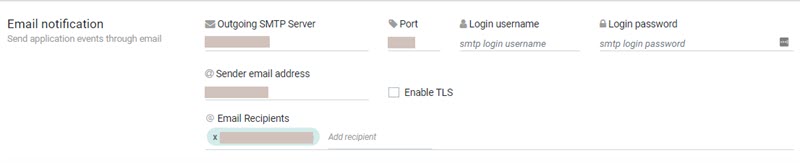
In Email notification section:
- Enter the following information for the outgoing e-mails:
- Outgoing SMTP server
- Port
- Sender e-mail address
- (If required by the SMTP server) SMTP Login user name
- (If required by the SMTP server) SMTP Login password
- Email Recipients
- If you want the e-mail notifications to be secured, select Enable TLS.
Define Log Levels
There are several types of messages that the Security Policy Builder (SPB) records in the log file. In the Log Level section, the app administrator selects the appropriate log level depending on the type of messages that are required for the log.
|
Log Level |
Description |
|---|---|
|
|
Messages with error and critical levels are logged. |
|
|
Messages with error, critical, and warning levels are logged. |
|
|
Messages with error, critical, warning, and info levels are logged. |
|
|
All message levels. |
If you change the log level, the change takes effect immediately and the web server restarts.
To view the log, run the command kubectl logs -f -l app=spb.

