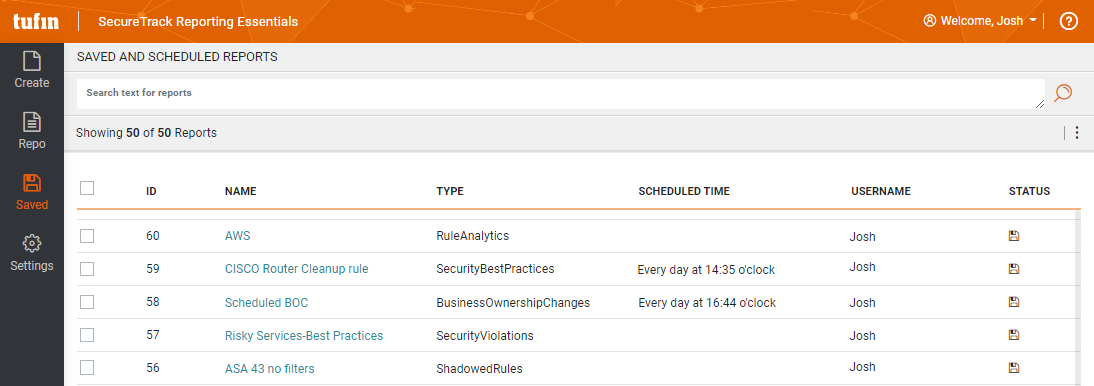On This Page
Saved and Scheduled Reports
Overview
The Saved (![]() ) menu displays the saved and scheduled reports in SecureTrack Reporting Essentials (STRE). Each time you create a report, a new row is added to this page, allowing you to view the report settings and edit them as necessary.
) menu displays the saved and scheduled reports in SecureTrack Reporting Essentials (STRE). Each time you create a report, a new row is added to this page, allowing you to view the report settings and edit them as necessary.
The Saved Reports page contains the following columns:
|
Field |
Description |
|---|---|
|
Name |
Report title. |
|
Template |
Report template. |
|
Updated Time |
The date and time when the report was saved. |
|
Created by |
User who created/last edited the report. |
|
Type |
|
|
Scheduled Time |
Recurrence for a scheduled report. |
What Can I do Here?
In this page, you can:
- View report settings: Click the link in the Name column. The report appears in a new page. Use the BACK link to return.
- Select the report check box and an action from the Actions list (
 ):
):What do you want to do?
Action
Run a report manually on an ad-hoc basis Run Edit a report to change settings Edit Delete reports (can select multiple check boxes) Delete
Best Practices
-
Stagger STRE scheduled reports to optimize performance.
-
If exporting thousands of rules to a PDF report, run the report overnight to allow ample time for report generation.
-
Check the status of PDF generation progress for any ad-hoc or scheduled PDF report by navigating to the Report Repository and opening the HTML version of that report. A status bar at the top of the screen will provide a progress estimate.