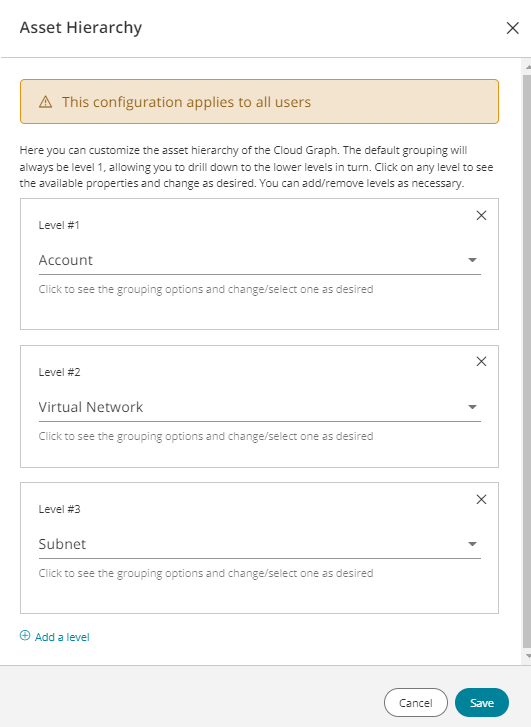On This Page
Overview
In asset grouping, you can define logical grouping for your cloud assets so that they can be viewed in SecureCloud as a hierarchy of groups in the cloud graph.
What Can I See Here?
| a1, a2, a3 | environment:prod | prod:tier1 |
| a4, a5 | environment:prod | prod:tier2 |
| a6 | environment:prod | prod |
| a7 | tier:tier1 | tier1 |
| a8 | environment:dev | dev:tier2 |
| a9, a10 | No environment or tier tags, but they have other tags instead | Default |

Assets appear in the cloud graph and asset graph as a hierarchy of groups. The default hierarchy is account > virtual network > subnet > assets. You can change this hierarchy at any time in asset grouping, cloud graph, or asset graph and immediately see the change reflected everywhere. This is a global setting that affects all users.
Options for hierarchy levels include:
- Account
- Vendor
- Virtual Network (includes Azure, GCP, and AWS)
- Subnet
- Region
- Tags: Select one or more tag keys from the list. SecureCloud applies a logical AND between the tags.
Each group can be used no more than once in the hierarchy, except for tags.
What Can I Do Here?
Change Asset Hierarchy
-
In the asset hierarchy section, click
 .
. -
Modify as required:
-
To change the group at any level, click the desired level and select an option from the list.
-
To remove a level, click the X on the appropriate level.
-
To add a new lowest level, click Add a level and select the appropriate group.
-
-
Click Save.
How Do I Get Here?
Main Menu > Asset Grouping