On This Page
Viewing Policy Browser
When you click on Policy Browser you can either click on ![]() to search for all rules or enter search parameters to return rules that meet your search criteria. The results show the list of devices with the number of matching rules and all of the rules that match the search criteria. When you select a device from the list of devices, you can see the graphical view of the last revision retrieved from the devices listing all the rules that match the search criteria.
to search for all rules or enter search parameters to return rules that meet your search criteria. The results show the list of devices with the number of matching rules and all of the rules that match the search criteria. When you select a device from the list of devices, you can see the graphical view of the last revision retrieved from the devices listing all the rules that match the search criteria.
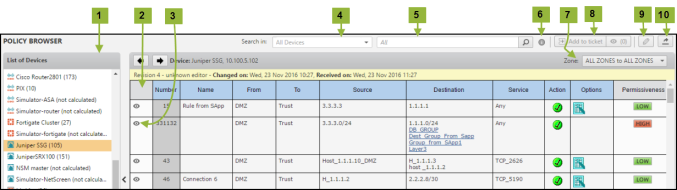
What can I do on this page?
- View Devices - Displays a listing of all the devices that have policies that contain rules that match the search criteria, and the number of matching rules. Rule that have an open ticket will display the ticket icon
 . Click on the icon to view the ticket in SecureChange.
. Click on the icon to view the ticket in SecureChange. - View Policy and Documentation - Displays the policy rules and their metadata of the last revision of the selected device. Above the rules you can see the date the policy was changed on the device and the date that the policy was received by SecureTrack.
- View Rule Details (
 ) - View additional information about a rule, including:
) - View additional information about a rule, including:- The last time the specified rule was hit
- The last time the source destination or service of the specified rule was edited, including group members
- The violations caused by the specified rule
- The rules that shadow the specified rule
- Search by Device - Select a device from the list or enter the name of a device.
- Search by Field Contents - Search in the metadata and rule fields by specified search criteria.
- View Syntax for Search Criteria (
 ) - Review the syntax to use in the search bar.
) - Review the syntax to use in the search bar. - Filter - Filter the items displayed by the device-specific category, for example Security Group, Interface, Zone.
- Rule Decommission - Select rules and click
 to decommission rules. See Decommission Rules.
to decommission rules. See Decommission Rules. - Edit Metadata (
 ) - Edit the rule details for the rule that you select.
) - Edit the rule details for the rule that you select. - Export Results (
 ) - Export the Policy Browser data shown to a CSV or PDF file that is downloaded to your local computer.
) - Export the Policy Browser data shown to a CSV or PDF file that is downloaded to your local computer.
How Do I Get Here?
To view the Policy Browser:
- In SecureTrack, click Home > Policy Browser.
