On This Page

Analyze
Overview
In this step you will:
-
Download the Tufin Upgrade Planner and put it on your TOS Classic server.
-
Run the Upgrade Planner, which will create a JSON file containing your system information.
-
Upload the JSON file to Tufin so we can analyze your current system and prepare your sizing requirements.
-
Wait to receive your sizing requirements email from [email protected], subject: Your TOS Aurora sizing requirements.
See what data we are going to collect from the upgrade planner.
Questions? email us at [email protected].
It is imperative that we size Aurora correctly for your environment. The service is provide free of charge to all customers and partners and is a mandatory step for all upgrades from TOS Classic to TOS Aurora.
Download and Run the Upgrade Planner
-
Go to the Customer Portal.
-
Click on Download. The run file will be downloaded to your computer.
-
Upload the run file to the primary TOS Classic server.
-
Install.
[<ADMIN> ~]$ sudo sh install-generic-beacon-<version>.runsudo sh install-generic-beacon-<version>.runOn completion you will be given a URL to continue.
-
In your browser enter the URL given on completion of the install.
-
Enter the root credentials for each server, and click Continue.
- Scroll to the bottom, and if applicable, toggle the following switches.
- Panorama
- Using FQDN objects
- Using DAG objects
- Fortinet
- Using FQDN objects
- Panorama
-
Click Export and Download and specify the location where the file should be saved.
The following page appears.
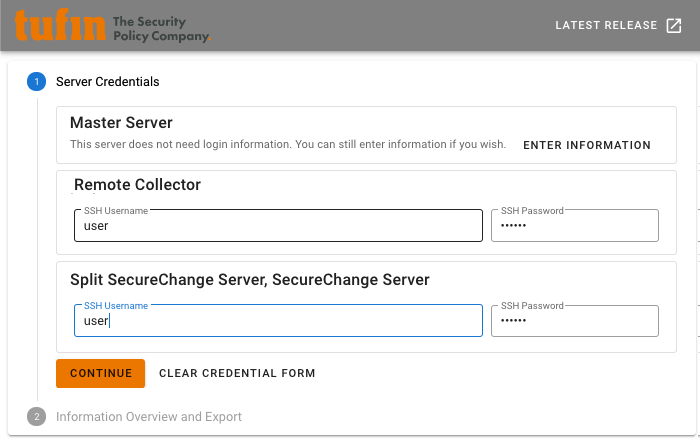
The planner displays an overview of all the information it collected for each server.
The JSON file is saved to your local computer.
Upload the JSON File
-
Upload the JSON file at the Customer Portal.
-
We will receive the JSON file and assess your resource requirements.
-
Within one to two business days we will process your requirements and send you your sizing requirements. See a sample.
Can I Proceed?
Continue to the next step only if...
You have received your sizing requirements email from Tufin.
 Previous
Previous

