On This Page
Licensing SecureApp (Legacy Model)
A SecureTrack license grants you a SecureApp Basic license, allowing you to access up to three SecureApp applications (the first three you created in the system, in chronological order). Any additional application you want to create or access requires a separate license, which is installed through the SecureTrack licensing mechanism.
SecureApp gives unlicensed applications a temporary Plug-and-Play status, which is a 30-day grace period during which you can continue to access these applications while you purchase any additional license you require. After 30 days, the status of Plug-and-Play applications changes to Unlicensed, and their content becomes inaccessible.
SecureChange integration with SecureApp
SecureChange Basic is the version of SecureChange that is included when you purchase SecureTrack. SecureChange Basic lets you use the pre-defined workflows to manage network requests for your organization with all of the SecureChange features, except workflow customization. All other workflows and the SecureChange provisioning capabilities are only available for fully licensed SecureChange users.
When you purchase SecureChange and install the license, you can customize the workflows to match the processes that your organization uses to handle network requests, including conditional workflows and automatic actions. SecureChange is then integrated with SecureApp so that you can open change requests directly from SecureApp with the precise access requests to implement the SecureApp connections.
To Install a License
See Adding a License in SecureTrack.
To View The SecureApp License Status
- In SecureTrack, go to Settings > Administration > Licensing and click on the SecureApp tab to view the license details:
- Available Licenses shows the number of licenses you have and their names.
- License Status shows the total number of applications you have, and specifies the sub-total number of applications in each status: Licensed, Plug-and-Play and Unlicensed.
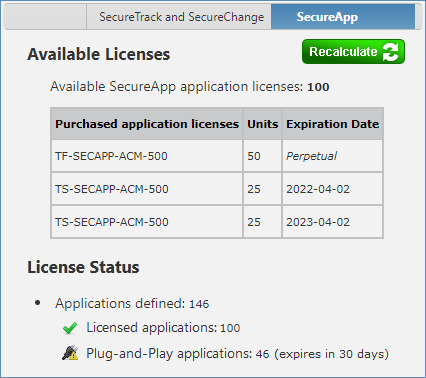
- In SecureApp, go to the Applications view to see the license status in the applications list:
- Plug-and-Play applications are indicated by the
 icon:
icon:
- After 30 days, the status of these Plug-and-Play application changes to unlicensed, as indicated by the
 icon. The application content can no longer be accessed, so the application Name appears as text instead of a link:
icon. The application content can no longer be accessed, so the application Name appears as text instead of a link:
- The bottom left status bar indicates your license status. After you install a new license in SecureTrack, go to SecureApp's status bar and click Refresh license status to retrieve the updated data.

- Plug-and-Play applications are indicated by the
