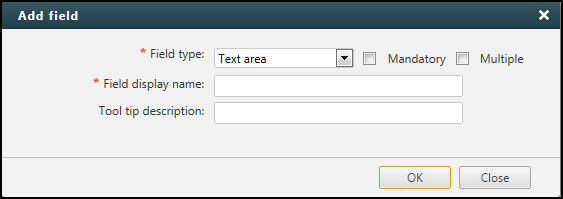On this page
Configuring Step Fields
|
|
This topic is intended for SecureChange workflow owners, who are responsible for creating and maintaining workflows. |
Overview
When configuring workflow steps, in each step in a workflow, the task handler or requester (if it is the first step) is provided with one or more input fields of various types.
Configure a Step Field
-
In the Fields tab, Click Add field:
-
Type a field Display name and (optional) Description, which (for most field types) will appear to the requester or task handler:
-
Select one of the available field types.
To add text for the requester or task handler, such as instructions or explanation of the task, add a Text area field with the text and select Read-only.
-
For relevant field types, select whether completing this field is Mandatory for the requester or task handler to be able to complete the step.
-
For relevant field types, select whether the requester or task handler can input Multiple values for this field.
For the Access Request field, configure additional options.
For the SecureChange Designer to apply changes directly to Check Point policies, you must configure SecureTrack to use an OPSEC object that has Read/Write permissions.
-
Click Done.
The configured field appears. To change the field configuration, click
 . If you enter values for the field, the values are the default values for the field that the requester or task handler sees.
. If you enter values for the field, the values are the default values for the field that the requester or task handler sees.Fields are not saved until the workflow is saved.
To manage step fields, the following actions can be performed:
-
Add fields: Click Add Field. Select the field type to add and configure the field for your needs.
-
Edit fields: In the field to edit, click
 . Configure the field for your needs.
. Configure the field for your needs. -
Delete fields: In the field to delete, click
 .
. -
Order fields: Change the order of displayed fields, click
 .
.
How Do I Get Here?
SecureChange > ![]() Workflows > Create a workflow > Step Name > Fields tab
Workflows > Create a workflow > Step Name > Fields tab
or
SecureChange > ![]() Workflows > Click on the name of a workflow > Step Name > Fields tab
Workflows > Click on the name of a workflow > Step Name > Fields tab
Was this helpful?
Thank you!
We’d love your feedback
We really appreciate your feedback
Send this page to a colleague