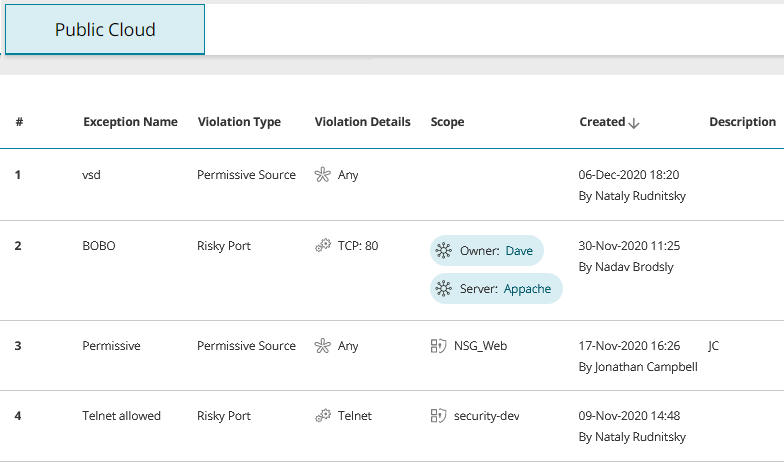On This Page
Exceptions
Overview
In SecureCloud, an exception is a user-defined condition that causes SecureCloud to ignore certain policy violations. The existence of an exception can change the statistical data displayed on the Dashboard and also suppress warnings from appearing elsewhere in the product, such as screen elements appearing in red and warning icons on assets. In other cases, properties that would have constituted a violation are displayed in a strike-through font to indicate they are currently not considered violations of policy. The change in behavior caused by the exception is canceled if the exception is deleted. A single exception can define only a simple set of criteria. However, you can create as many exceptions as you like.
What Can I See Here?
Dashboard
You can create exceptions in the following dashboard widgets:
Risky Ports: Commonly-used ports that are exposed to the Internet.
Permissive Access: Ingress access to an asset that is overly permissive.
Assets
Rules: You can create exceptions in rules that show access to and from an asset defined by vendor security controls.
Public Cloud
All exceptions you have created for assets and security controls are listed.
Exception Name: As entered when creating the exception
Violation Type: Risky port, Permissive source, Permissive service
Violation Details: The ports, sources or services to which the exception applies
Scope: The scope of assets to be included in the exception - a named security control, named cloud account or all cloud accounts
Created: The user that created the exception with date and time created
Description: As entered when creating the exception
What Can I Do Here?
-
Delete an exception - hover over the exception then
 > Delete exception
> Delete exceptionOnce an exception is deleted, the affected assets or properties will again be marked as violating policy.
-
View affected assets - hover over the exception then
 > View affected assets
> View affected assetsA list of all assets affected by this exception appears.
How Do I Get Here?
Main Menu > Exceptions