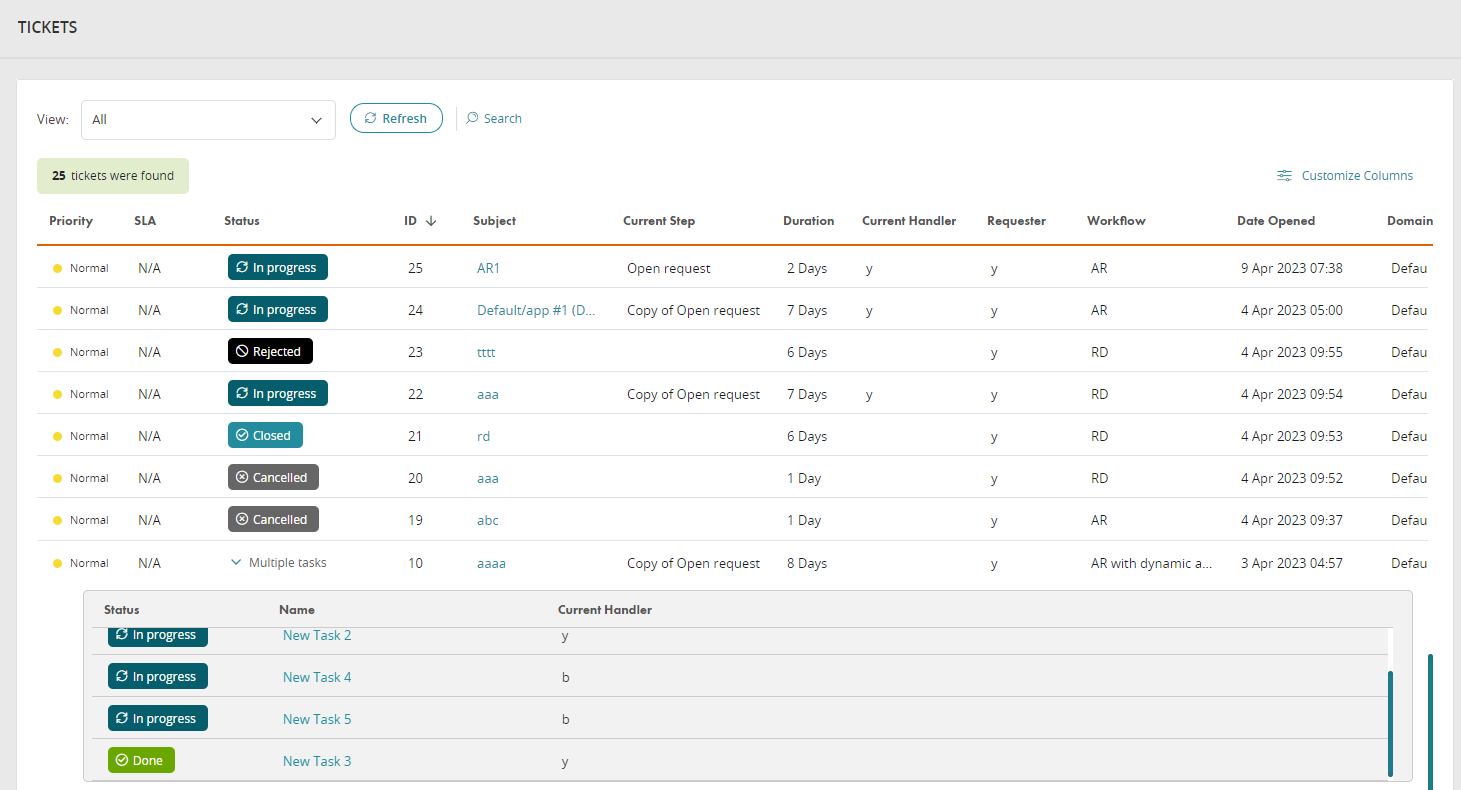On This Page
Tickets View
Overview
Once a task is assigned to a handler, it appears in Tickets. You can also use the advanced search to focus on specific tickets.
What Can I do Here? ?
-
Create and save Search filters (detailed search)
-
Adjust columns that are displayed
How Do I Get Here?
SecureChange > Tickets